
7 document collaboration tools to revolutionize the way you work
Remote organizations thrive on effective document sharing, collaboration, and management. Here are the top tools for successful document collaboration.
Table of Contents
Over a hundred years ago, Henry Brown patented the first filing cabinet*. Made of forged metal and sealed with a lock and key, it was designed as a safe place to keep documents. But what made it revolutionary was its system for separating the papers inside—so they’d be easy to organize and find.
Fast forward to the digital age, and it should be even easier to find the right document. But tracking down the right file (or the right version of it) often involves digging through a sea of emails and document folders.
When you use document collaboration tools made for remote teams and have an organized system for your documents, it’s a lot easier to keep your files secure and up-to-date. That means you can find what you need and work efficiently together anytime. Best of all, these tools make it easy to keep your digital office in order, so you and your coworkers can make more productive use of your time.
In this guide, we’ll walk you through the benefits of document collaboration tools, the essential features to look out for, and the different types of document collaboration tools to choose from. That way, you can pick the best tools for your remote team to save time and create documents that are easy to find—every single time.
Want an easier way to collaborate on documents when you don’t work in an office?
Switchboard gives your remote teams a permanent home for their documents—so you can always find what you need and work on things together.
Sign up
The benefits of document collaboration tools
Despite our best intentions, information lives all over the place: important emails in one person's inbox, a folder with three documents marked "final" (FINAL, FINALv2, FINALFINAL), a litany of unresolved comments without a clear owner.
No longer limiting their search to just one filing cabinet, your team now spends time hacking through a jungle of comments and following a digital paper trail to try and figure everything out before the real work can get started.
Document collaboration tools offer a solution to document version control. They help remote teams stay connected and organized by keeping everything in one place—so you never need to ask for help or access.
This boosts productivity, saves time, and makes work more engaging. Especially since remote and hybrid employees typically lose an average of two hours per day, or 25% of their workweek, searching for information they need.
Let’s explore how document collaboration tools help remote teams work together.
Leave a paper trail
In a physical office, it’s easy to roll your chair over to a coworker’s desk and ask questions. In remote teams, though, you don’t have that luxury. To work together effectively async, you need to be able to quickly check who made the last edit on a document and be clear about which version you’re looking at.
Here’s where document collaboration tools come into their own. They unify all your documents and the version history to make it easy for anyone to track changes and understand where you are in the process.
Increase clarity and transparency
By giving you a central platform to access and update documents in real time, document collaboration tools help build trust and visibility among team members. No more guessing who added or deleted what. Instead, you can look through the comments, edits, or document history to see for yourself.
Everyone can contribute and is accountable for their work, which has a positive effect on trust and how teams communicate.

Source: Pexels
Improve productivity
The average knowledge worker spends 60% of their day on ‘work about work’, which involves all the activities that take time away from actual work, like searching for information.
Odds are, you’ve probably asked your coworker on several occasions to help you find a document or file. This can affect productivity and cause bottlenecks or misunderstandings when communicating async.
Document collaboration tools keep projects moving so nobody needs to wait for a colleague to come online and give them access.
Encourage teamwork and collaboration
When everyone in an organization has the tools they need to do their best work, work feels less like work. With document collaboration tools, no one’s left out of the conversation—everyone can edit, comment, and suggest at the same time, which boosts teamwork and empathy.
In fact, a study by Microsoft found that remote workers tend to collaborate more when they have stronger social ties. So by making it easier for them to work effectively together–both when working on documents as well as in other spaces–you increase the chances of them forming social connections—and create a strong culture of collaboration in the process.
Improve organization
Running a remote company means your team lives or dies by the quality and reliability of your documents.
Nowadays, as well as creating an organized system for your company’s documents, it’s worth training your team how to use it. You can do this by recording a Loom giving employees a guided tour of your filing system, and create a task for everyone to regularly tidy up their documents.
When you have a secure, easily accessible, and organized document system, you’ll wonder how you ever managed to function without it.
Essential features to look for in a document collaboration tool
Now that you know the benefits of document collaboration tools for your small remote team, let’s dive into some essential features you should look for when selecting the right tool.
- Editing and suggesting options for increased visibility and to boost teamwork
- Tracked changes to easily see who’s been working on what
- Autosave for added security without having to think about it
- Version control to see who has been suggesting what
- Comments for easier asynchronous collaboration and brainstorming
- Mobile-friendly version to access documents from anywhere on different devices (smartphones, tablets, etc.)
- Permissioning to quickly grant authorization and sign-offs
7 document collaboration tools that bring remote work to life—and life to remote work
Now we’ve clarified the key features that make a great document collaboration tool, let’s explore some of the best tools out there that you should consider. There’s no need to go out and buy all seven of these. Just choose the one or two that work best for your team.
1. Notion
With millions of users, Notion is a celebrated document collaboration tool used to store and build document libraries, publish blog posts, and collaborate on documents.
With Notion, you can create and connect documents ranging from brand guidelines and product roadmaps to meeting notes and goal planning. It also lets you use a variety of wikis, manage projects, and add tasks, making it easy for teams to work together async or at the same time.
Key features:
- Comments and discussions
- Real-time notifications and edits
- Document search
- Page history
- Autosave
- Document updates and tracked changes
- Sidebar
- Logical content structure
- Multiple document views
- Smart document categories
What’s great about Notion?
- Strong project management capabilities with Kanban workflows
- Online workspace for simplified remote team collaboration
- Embed media
- Website publishing
Best for:
- Large remote organizations focused on design and engineering documentation.
Pricing:
- Starts free
- Plus: $8/month per user
- Business: $15/month per user
- Enterprise: custom priced

Source: Notion
2. Google Docs
Google Docs is a popular document collaboration tool known for ease of use and accessibility for remote organizations using Gmail. It also integrates with Google Drive so you can save any type of document and file within Google Cloud.
It’s a great tool for quick and streamlined document sharing and editing. It has a Smart Compose feature and voice typing to help you craft and flesh out your documents. You can even import PDFs and Microsoft Word documents into Google Docs without converting them, making them easy for anyone to access and edit all types of assets.
Key features:
- Document translation
- Smart Compose
- Version history
- Tracked changes
- Autosave
- Comments, emojis, and notes
- Ability to tag colleagues in comments
- Secure and encrypted storage
What’s great about Google Docs?
- Integrates with Google applications
- Add-ons with popular tools
- Mobile access
- Real-time edits, comments, and action items
- Email notifications
- Multiple formatting options
Best for:
- Small remote or hybrid organizations using Gmail and Google Drive
Pricing:
- Starts free
- Business Standard: $12/month per user

Source: Google
Pro tip: Add Google Docs to your Switchboard room to work together in Docs, Sheets, or Slides. Keep all your documents in your virtual room and edit docs side by side—so you can brainstorm and connect on and off the page.

Source: Switchboard
3. Dropbox Paper
Dropbox Paper is a no-frills document collaboration solution that you can use to create, share, and collaborate on documents and files. Specifically, it lets you add and share code snippets, designs, rich media files, and calendar links.
It also lets you assign to-dos, mention people, and add task due dates to keep everyone organized and on track. When you connect Dropbox Paper with your calendar, you can easily populate calendar events with the appropriate documents based on your meeting agenda.
Key features:
- Smart templates
- Real-time annotations and comments
- Attributions and tracked changes
- Mentions, notes, and emojis
- Permissions and approval management
- Version history
- Secure cloud storage
- Mobile app
What’s great about Dropbox Paper?
- Intuitive interface
- Easy to share deliverables and gather client feedback
- Part of Dropbox file storage system
- Strong task and project management capabilities
Best for:
- Remote teams with developers who would benefit from easily embedding and sharing code.
- Creative teams collaborating on multimedia projects and presentations.
Pricing:
- Standard: $18/month per user
- Advanced $30/month per user
- Enterprise: custom priced

Source: Dropbox Paper
4. Microsoft 365
Microsoft 365 lets you collaborate on Word documents, Excel spreadsheets, and Powerpoint presentations all from the cloud. It’s a great tool for working on various projects or different types of documents and files, and comes with plenty of templates and design options.
It lets you share your work with users who don’t have access to Microsoft 365, so it’s easy to get feedback from clients or external collaborators no matter what tools they use. It also has built-in chat capabilities, so you can easily message your colleagues or ask them to jump into a brainstorming session or team sprint.
Key features:
- Microsoft OneDrive cloud storage and security
- Instant chat
- Track changes and updates across files and folders
- Real-time comments, task creation, and edits
- Mobile access
- Autosave
- Editor version history
What’s great about Microsoft 365?
- Virtual workspace platform for increased visibility and collaboration
- Integrates with Microsoft 360 apps like OneNote, Outlook, Access, and Publisher
- Multiple templates and document types
Best for:
- Remote teams already operating on Microsoft software.
Pricing:
- Business Basic: $6/month per user
- Business Standard: $12.50/month per user
- Business Premium: $22/month per user
- Enterprise E3: $36/month per user
- Enterprise E5: $57/month per user

Source: Microsoft 365
5. Coda
Coda is a user-friendly document collaboration tool known for its “building blocks.” These are design elements you can manipulate to create more engaging documents. You can also literally “build” your document house by stacking building blocks on top of each other, allowing your documents to grow as the projects do. For example, you can turn a to-do list into a collaborative task board.
It also lets you use wikis to pull team calendars right into your document and has a Slack integration that lets you push updates from your document directly to Slack.
Key features:
- Document templates and tables
- Drag and drop building blocks
- Customized team dashboards
- Track changes
- Color-coded version history
- Autosave
- Integrates with popular apps
- Comments, edits, and mentions
What’s great about Coda?
- Intuitive interface
- Building blocks for advanced team collaboration
- Extensive filtering capabilities
Best for:
- Remote teams working heavily with external data sources that prioritize organization at scale.
Pricing:
- Starts free
- Pro: $10/month per doc maker
- Team: $30/month per doc maker
- Enterprise: custom priced

Source: Coda
6. ClickUp
ClickUp is a project management and document collaboration tool that centralizes company information and combines key tasks in a single platform.
It lets you create and share important documents, collaborate on client folders and projects, and pull from a variety of templates like customer desire maps or company-wide OKR goal planning. This type of documentation in ClickUp helps make sure you’re following the right protocol for certain company processes while making tasks easy to organize and understand.
Key features:
- Intuitive dashboards
- Workload and box view
- Project goals and tasks
- Project milestones
- Edits, comments, and threads
- Sidebar with document folders
- Embed media and links
- Integrates with popular apps
- Mobile access
What’s great about ClickUp?
- Keeps project management and documentation in one place
- Easy to tag contributors and assign document-related tasks
Best for:
- Remote or hybrid teams that prioritize visual representations of their day-to-day tasks, shared documents, and capacity.
Pricing:
- Starts free
- Unlimited: $5/user per month
- Business: $12/user per month
- Business Plus: $19/user per month
- Enterprise: custom priced

Source: ClickUp
7. Zoho WorkDrive
Zoho WorkDrive lets you create, share, and collaborate on documents with your teams. It also lets you categorize documents by folder and sub-folder and change file access settings. For example, granting document access based on the role of writer, editor, organizer, and administrator.
It also has a virtual writing assistant named Zia that helps you check your document for grammatical errors and readability.
Key features:
- Autosave
- Comments, edits, and highlighted line-edits
- Focus mode
- Document tables and templates
- Team folders and permissions
- File annotations
- Admin console
- Zoho office suite: docs, spreadsheets, and presentations
- Mobile access
- Version history and control
- Tracked changes
- Smart search
What’s great about Zoho WorkDrive?
- Little to no learning curve
- Meets data security compliance requirements for most industries
- More affordable than other options
Best for:
- Remote or hybrid teams looking for an intuitive way to share and allocate files.
Pricing:
All pricing starts with 3 users
- Starter: $2/month per user
- Team: $4/month per user
- Business: $8/month per user

Source: Zoho WorkDrive
How Switchboard organizes your document collaboration tools into rooms
No matter which document collaboration tool you choose, Switchboard helps you seamlessly use all of them by organizing them in meeting and project rooms. For example, you can open up a Google Doc, zoom in and out and share your view so everyone can work on it together. Here’s more on how you can use it for easier collaboration:
Organize your documents
In Switchboard, you can open a room and populate it with all the documents, files, media, presentations, and all the web-based apps you need to get the ball rolling. No need to share documents beforehand or keep switching between screens or presenters during your meeting. Meeting memory keeps everything in the room as is, meaning you can always pick up where you left off.

Source: Switchboard
Keep everything secure
Your documents and files are always encrypted and secure, and you can set access to your room based on the team’s contributors, project, clients, and stakeholders.
Group documents in the room
In Switchboard rooms you can intuitively organize your documents and files into sections. That way, you know where each document lives and exactly how to find it.

Source: Switchboard
Hit record
Record meetings and then upload that recording to the Switchboard room so everyone knows where to find it. This will boost asynchronous team communication and give you a reference to avoid duplicating team efforts down the line.

Multiplayer collaboration
Switchboard lets you lean in on team collaboration and actually play the game instead of watching on the sidelines. It gives you a multiplayer experience where everyone can contribute and quickly get the input or information they’re after—with shared control of everything in your room. For example, when you’re working in Notion, anyone who’s in the room can add to a wiki or knowledge base.
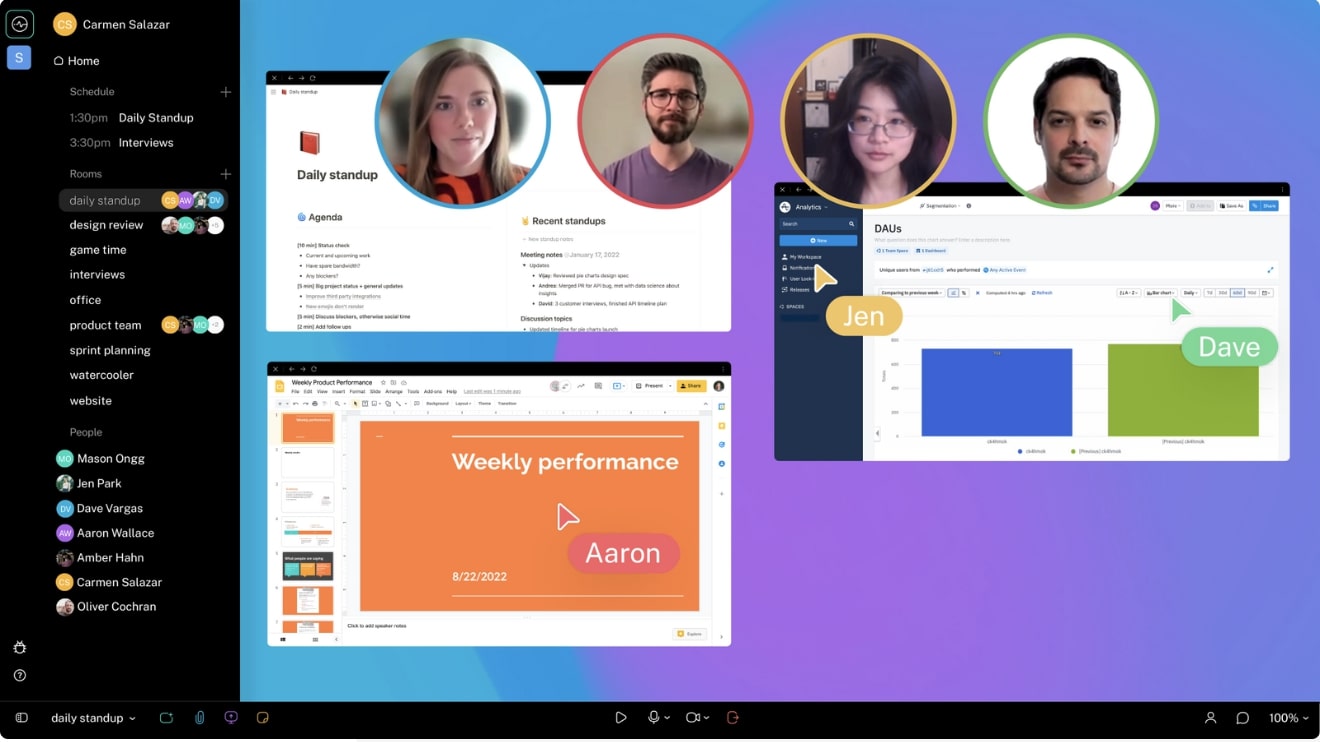
Source: Switchboard
Document collaboration tools: For more productive teamwork
Document collaboration tools—and the world of work—have changed a lot since Henry Brown patented the first filing cabinet way back in the early 20th century. Today’s remote teams may not have a solid metal filing cabinet containing all the knowledge they need to get things done. But that doesn’t mean you shouldn’t be able to get quick and easy access to what you need.
Finding the right document—and the right version of it—can be a challenge for small remote teams that work async. So you need collaboration tools that make it easy to access what you need—no matter where in the world you are.
When everything is intuitively organized in a platform that organizes your documents by meeting and project, it’s easier to get things done. And your team won’t need to keep asking each other to help them find crucial documents.
And when you give your remote teams a permanent Switchboard room to house all their documents, they’ll always be able to find what they need. No more last-minute panic when you can’t find a crucial document right before an important meeting. No more sinking feeling when you realize you’ve been working on the wrong draft of a proposal for hours. Just easy collaboration and better, more productive teamwork.
Want an easier way to collaborate on documents when you don’t work in an office?
Switchboard gives your remote teams a permanent home for their documents—so you can always find what you need and work on things together.
Sign up
*Source: Henry Brown - Inventor
FAQs about document collaboration
What do you mean by document collaboration?
Document collaboration is when you collaborate on documents and easily share files with relevant parties or contributors.
How do you collaborate on a document?
To collaborate on a document, it’s important to have the right document collaboration platform that makes it easy to create, share, and brainstorm with your team or organization. This also involves effective document management, document editing, and the ability to read multiple file types without having to export or convert them.
Why is managing document collaboration important for a business?
Managing document collaboration is important for businesses because it ensures your organization has a unified knowledge base. It also makes sure your documents are always readable and organized, so everyone can access them without relying on their colleagues.
What are the pros and cons of document collaboration?
There are plenty of pros and very few cons to document collaboration. The pros include:
- Real-time collaboration
- Improved task management
- One source of truth
- Improved team communication and productivity
- Better expectation alignment
- Streamlined operations



