
The best video conferencing platforms to empower your teams
Discover the best video conferencing platforms—and how Switchboard lets you do more async so you can cancel more meetings.
Table of Contents
Which sounds more exciting: sitting on the sidelines watching your friends dance or busting a move alongside them?
When you’re on the dance floor, everyone moves in sync with each other, dodging slightly-too-enthusiastic fist pumps and rockin' to the beat. But as an onlooker, you’re not involved, so you’re probably paying less attention to changes in rhythm.
That’s what traditional video conferencing can feel like: watching your friends have a great time on the dance floor without actively participating. That’s because a lot of video conferencing platforms fall short when it comes to true collaboration as they don’t have the features you need. For example, being limited to screen sharing doesn’t allow you to work side by side on things during meetings. And many video conferencing platforms aren’t set up so you can continue working together in between meetings.
In this post, we’ll walk you through some different uses for video conferencing platforms and suggest some popular solutions for each use case. We’ll compare features, pricing, and team fit. We’ll also outline how Switchboard goes beyond traditional video conferencing to offer you a truly collaborative online workspace where your teams can get in sync with each other and their work—before, during, and after meetings.
Get more done in–and in between–meetings.
Switchboard is built for true real time and asynchronous collaboration, so you can cancel bad meetings and make the ones you do have more productive.
Sign up for free.
A few ways to use video conferencing platforms
With the right features, video conferencing tools can improve teamwork and communication when used in the following ways:
- Meetings, brainstorming, and project collaboration: Use video conferencing solutions to connect with your team for meetings and discussions, decision-making, and collaborative brainstorming. All of which lets you move projects forward even when you can’t all get together in person.
- Webinars and online events: The right video conferencing platform will let you reach your audience no matter where they are. Webinars and online events are great for building a following, sharing complex information, and building connections between team members through team building events.
- Spontaneous chats or catch-ups: Sometimes, it’s easier to speak in real time than go back and forth in comment threads. That’s when video conferencing tools are valuable, allowing you to connect via chat or a call to facilitate quick decision-making and spontaneous interactions.
- Training and workshops: Whether it’s onboarding new customers or team members or upskilling your team, video conferencing is ideal for sharing information with individuals or large groups in real time or through recordings.
- Client presentations and demos. Video conferencing is a great way to deliver presentations and live demos so prospects can see exactly how your tool could work for them. Being able to showcase your solutions and ideas helps nurture relationships, overcome objections, and move prospects through the sales cycle.
Now you know what you can do with video conferencing tools, let’s look at which features you need to do that.
What to look for in a video conferencing tool
Whether you're using video conferencing to connect and work with your teams, clients, or external stakeholders, the capabilities below will let you hold more effective, productive virtual meetings. Some will also let you do more asynchronously, which means you can stop defaulting to meetings for every decision or communication—giving your teams back more time to get work done.
- A virtual space where people can always find each other, start conversations, and get work done
- Expansive canvas to share apps, websites, PDFs, and images before, during, and after meetings
- Permanent rooms that save your work, so you can save time on meeting prep and sharing materials after the call—and pick up where you left off next time
- Multiplayer browsers so you can work side-by-side on anything—and do more than just watch someone share their screen
- Engagement and collaboration features like virtual whiteboards, sticky notes, chat, polls and surveys, so everyone can get involved
- Screen sharing and presenting to get people’s attention focused on what you’re sharing
- Video and audio calls
- Meeting recordings so you always have a record of what’s been agreed, and can share it with anyone who missed the meeting
- User-friendly interface to make for smoother onboarding, joining, and participation
- Web-based platform so you’re not asking clients or team members to download anything before they can join a call
Meetings, brainstorms, project collaboration
When you need to move work forward in real time as well as asynchronously, you want a platform that helps you stay organized. The right tool should let you view, explore, and discuss work in context in a central space, rather than constantly jumping between multiple tools, web browsers, and files to find and share information. Context switching like this is unproductive and can waste up to four hours per week due to the cognitive load of reorienting yourself each time you switch interfaces.
You should also look for a tool that saves shared documents as this cuts down on time spent preparing for meetings and sharing files before or afterward. When everything is saved in one place, you can make meetings more productive. For example, share materials and ask people to read through them beforehand. This saves meeting time on readouts and means you can get straight down to productive discussions on the call. You can also get more done between meetings, which allows you to have shorter meetings.
If that sounds like what you need, this is the tool we recommend.
1. Switchboard: Best for intuitive collaboration in small remote or hybrid teams

Switchboard is an online collaboration platform that helps you move faster with fewer meetings. You can share ideas, give feedback, and make decisions in video conference equipped rooms for projects, dashboards, and meetings. This makes your meetings more productive and lets you cancel inefficient ones in favor of working on your own schedule.
The expansive canvas in each room gives you space to visually organize and share applications, files, and documents. You can work in the room by yourself or teams can flip on video to meet in the place where all their work is ready to go.
Whether you're planning projects, tracking metrics, or reviewing client work, Switchboard brings people, applications, and conversations together in one place.
For example, let’s say you’re working on a project. Just drag, drop, and organize all the project’s materials on the room’s canvas. Websites, applications, images, videos, PDFs, sticky notes – they all can be displayed side by side in a Switchboard room.
Then, share the room with anyone on your team who is also working on the project. They’ll have access to everything in one place – apps, docs, files, and the latest comments – in and between meetings.
Key features:
- Expansive canvas to add browser-based apps, websites, PDFs, and images
- Switchboard AI, which can answer questions and generate summaries of room activity
- Multiplayer browsers that support any website or web-based application, so you can work side-by-side on anything—without sharing screens
- Room recording so people can catch up on meetings or leave video notes for each other
- Sections to organize content
- Presentation mode, to get people to focus on your view
- Built-in whiteboard and whiteboarding tools including sticky notes, shapes, notepads
- Apps including timer, voting, polls, icebreaker generator, and open questions
- Comment threads on any image, video, or sticky note in a room so you can communicate in context
- Audio and video conferencing
- In-room chat
- In-app support
- Up to 200 rooms for projects, meetings, and more
- Up to 500 members and unlimited meeting guests
- Up to 300 GB storage per workspace
- App for macOS and Windows
Pricing:
- Free: Includes limited features, rooms, and members for small teams or individuals.
- Pro: $15 member/month for up to 200 rooms and 500 members plus Switchboard AI and additional storage.
- Enterprise: Custom pricing.
When you sign up for free, you get access to all Pro features during your trial. After that, you can choose to keep your Pro plan or move to the free plan with limited features, rooms, and members.
Best for:
Switchboard is ideal for highly collaborative teams that want to have fewer, but more productive, meetings. It’s perfect if you’re looking for a comprehensive, all-inclusive workplace that lets you get work done in and between meetings.
Webinars and online events
If you’re in the business of hosting webinars and live events, you’ll want a solution that’s scalable so you’re not limited by audience numbers. You probably want them to do more than just passively absorb a bunch of presentations too. If so, look for features like in-room chat and virtual whiteboards that help promote active engagement. Here are a couple of tools that tick those boxes.
2. Zoom
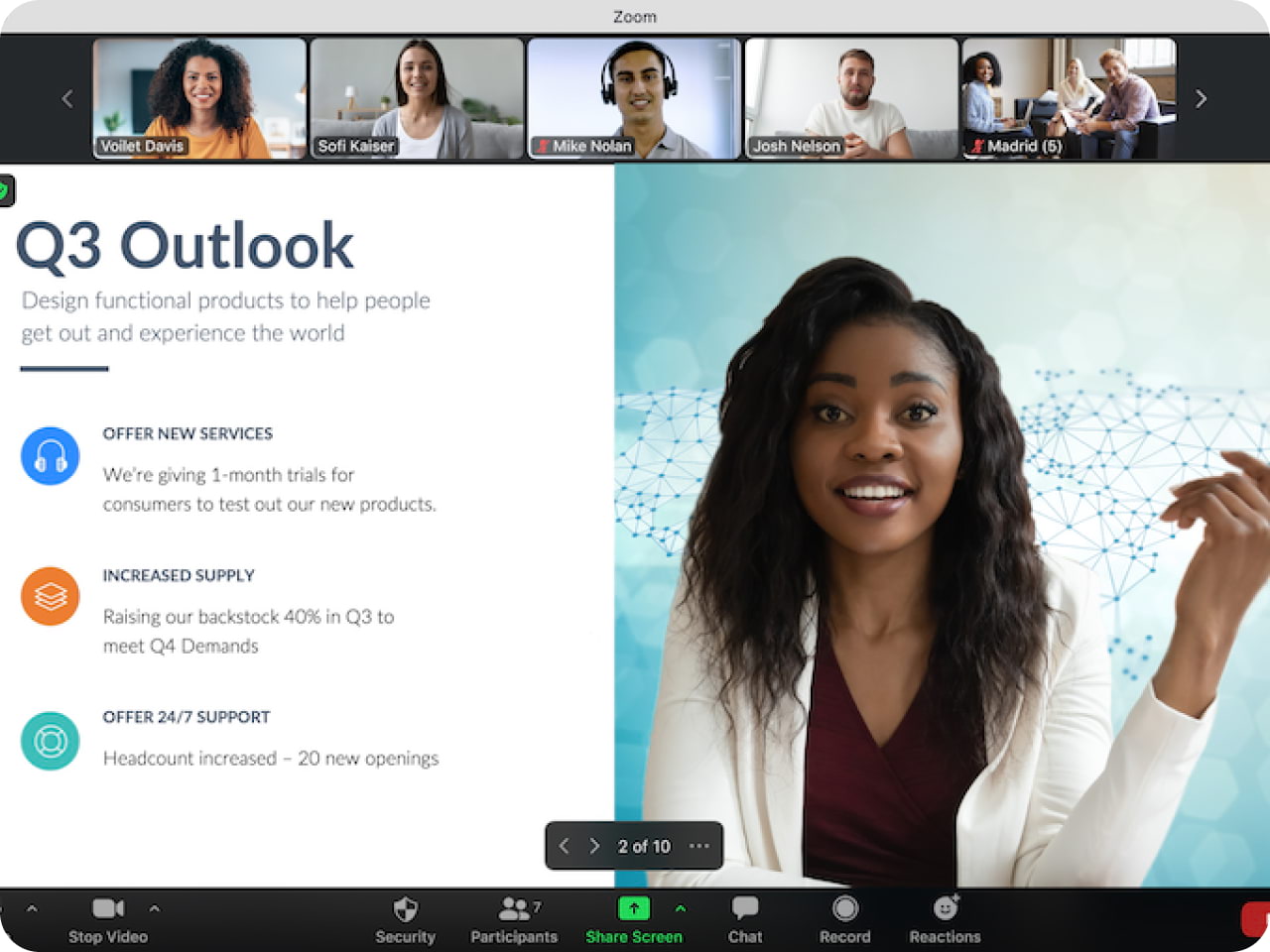
Zoom is one of the most popular video conferencing platforms on the market, offering a reliable online meeting tool for companies in industries as varied as education and healthcare, among others. If you need to organize online training sessions, team meetings, and webinars, Zoom is a straightforward, easy-to-use option with screen-sharing, whiteboard, and breakout room features to get people’s attention and get them interacting with each other. You can access Zoom meetings via the app or a shared link on a web browser, which means anyone can join quickly and easily.
Key features:
- Audio and video conferencing
- Built-in online whiteboard
- In-meeting chat
- Automated captions
- Call recording
- Screen sharing
- Breakout rooms
- Polls
- Mail and calendar
- AI companion
- Integrations with popular tools
Pricing:
- Basic: Free version with limited functionality and attendee numbers
- Pro: $129.90/year per user
- Business: $174.90/year per user
- Business Plus: custom priced
- Enterprise: custom priced
Best for:
Zoom’s large meeting capacity makes it ideal for large companies wanting a reliable web conferencing tool for large-scale company-wide or external events.
3. Microsoft Teams
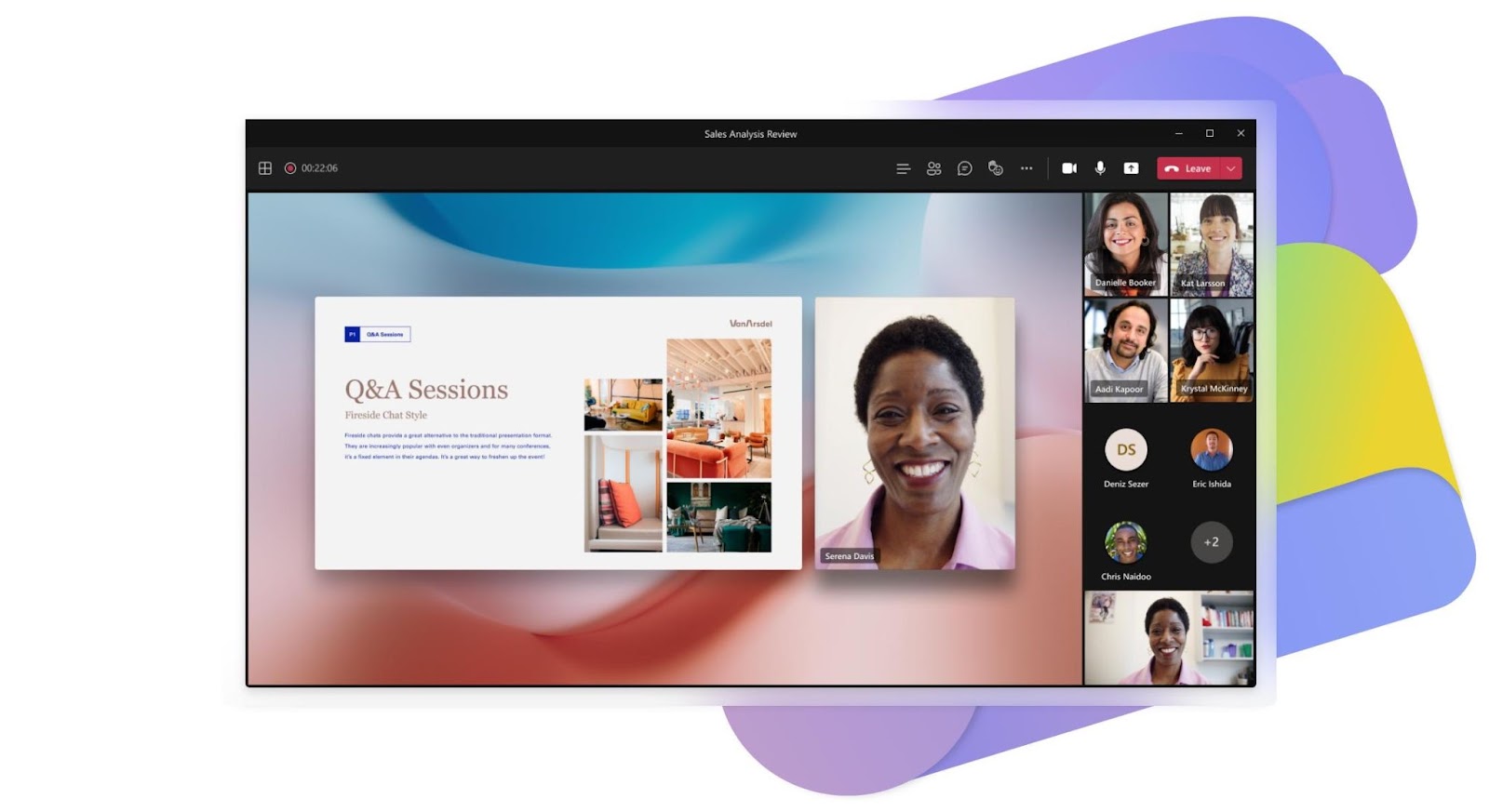
Microsoft Teams lends itself to everything from Q&A sessions and webinars to group meetings and 1:1s. You can run large-scale presentations and break-out sessions on paid plans and the free version is ideal for simple virtual meetings. It integrates with the Microsoft 365 suite of tools, so you can easily access and work on your documents, spreadsheets, and presentations, which helps ensure everyone is working on the most up-to-date version of a task or project.
You can also tailor the platform to meet your specific needs, like setting up customizable channels and workspaces for your team. This way, you can better organize your projects and make sure important information doesn’t slip through the cracks.
Key features:
- Unlimited group meetings for up to 30 hours
- Up to 300 participants per meeting
- Unlimited chat
- Meeting scheduler
- Meeting recording and transcripts
- Whiteboard
- Breakout rooms
- File sharing, including in meeting chat
- Customizable workspaces and team channels
- AI assistant for help writing and searching online
Pricing:
- Microsoft Teams Essentials: $4/month per user
- Microsoft 365 Business Basic: $6/month per user
- Microsoft 365 Business Standard: $12.50/month per user
Best for:
Microsoft Teams works well for all types of businesses that need to host webinars and create collaborative meeting rooms. It’s particularly useful for companies that already use Microsoft products, like Microsoft 365.
Spontaneous conversations
Sometimes, you can make progress a lot faster by hopping into a quick call to talk things out. Here are some platforms that allow you to do just that.
4. Slack Huddles

Source: Slack
Slack Huddles are integrated into Slack, so you can hop into a spontaneous conversation with a single click from any channel or conversation. No need to schedule a meeting, send out an invite, or set up a separate video meeting in another tool. That makes it easy to get clarity on the fly rather than going back and forth in endless comment threads.
Any links, documents, or messages you share over chat are also saved in the thread or channel after the meeting, so you won’t lose anything. Slack Huddles also supports voice as well as video, so if you’re not feeling your best you can still talk without face-to-face interactions.
Key features:
- Audio and video
- Emoji reactions
- Screen sharing
- Shareable meeting inks
- Access to shared files
- Take notes in the relevant thread
- Live captions
- Themes and backgrounds
- Up to 50 participants on paid plans
Pricing:
- Free: For 1:1 huddles
- Pro: $7.25/user per month
- Business+: $12:50/user per month
- Enterprise Grid: Custom priced
Best for:
Slack Huddles is a good option for teams that are already using Slack and want the option of hopping on a call when necessary without having to sign up for another tool.
Training and workshops
Training and workshops tend to be more interactive than webinars, so you need a video conferencing tool that lets people interact and engage with each other—as well as with your content. That means you need to look for features like in-room chat, polls, surveys, and screen sharing. With that in mind, you might want to give these tools a try.
5. Skype
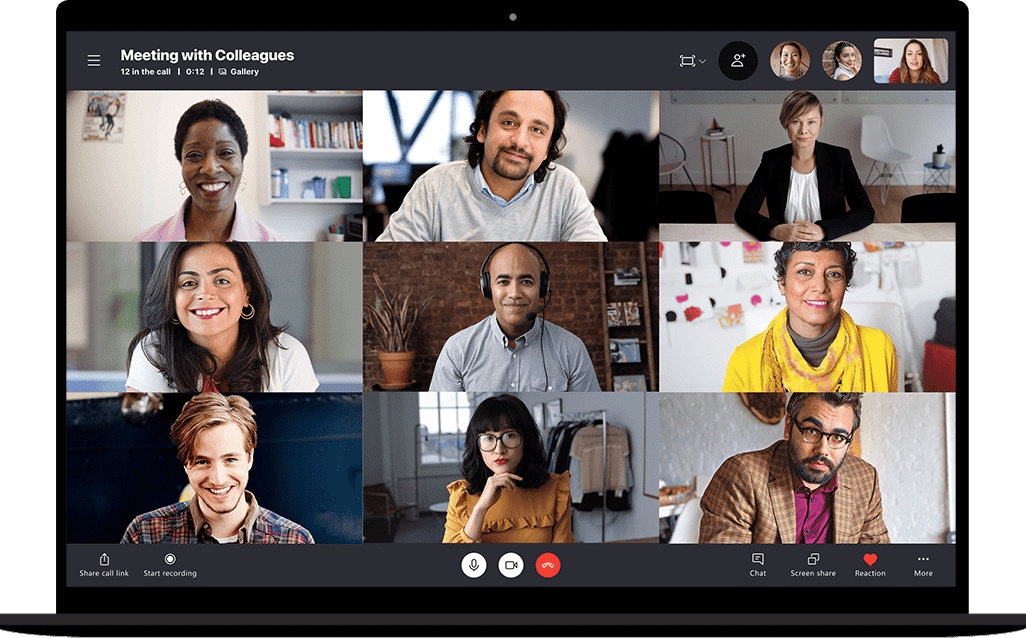
Many people probably made their first video call with Skype’s audio and video conference software as it was one of the first virtual meeting platforms to come on the market. With Skype, you can host people on a video call and interact with people around the world if you pay for Skype Credit. It’s a simple, easy-to-use alternative to calling from phones.
Key features:
- Audio and HD video calling
- Smart messaging
- Screen sharing
- File sharing
- Call recording
- Live subtitles and real-time translation
- Call to landlines or mobiles
- Send SMS from Skype
Pricing
- Skype video conferencing for non-business users: Free
- Skype for Business is included in Microsoft Teams
- Skype Credit offers a range of paid plans for calling phone numbers around the world
Best for:
Skype is ideal for medium or small businesses with international teams prioritizing real-time discussions. If you work with colleagues or clients in different languages, its real-time translation feature also lets you communicate naturally even when your teams speak multiple languages.
6. Google Meet
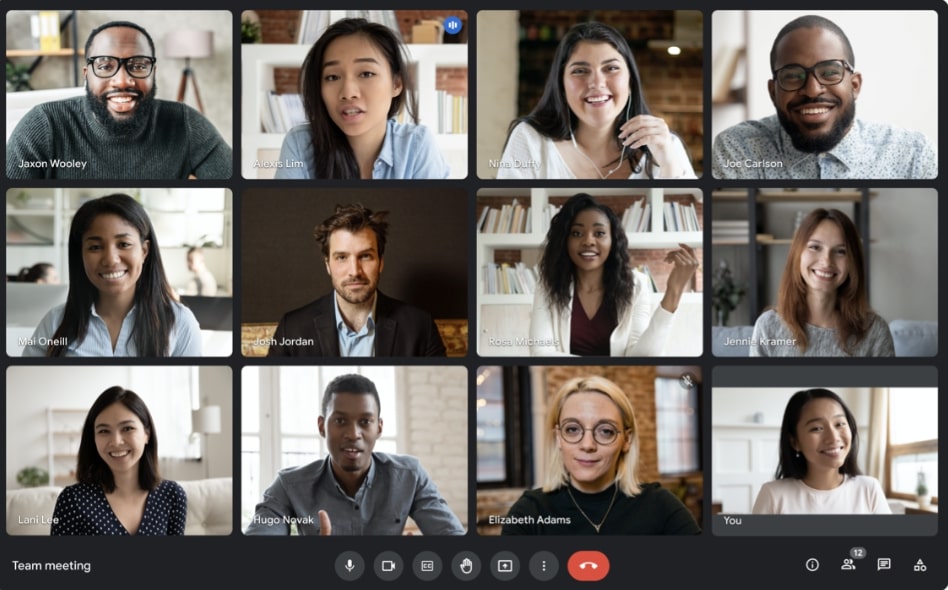
Google Meet (previously Google Hangouts) works well for companies that already use Google Workspace products. It’s widely accessible and includes high-quality video and audio conferencing and live chat features. It’s perfect for quick catch-ups and working in real-time with your team. Dial-in options and the ability to adjust the quality of the call to your network speed also made it a great choice for on-the-go meetings.
You can also use Google Meet for team check-ins, 1:1s, and top-down meetings and presentations like company all-hands meetings. Plus, all meetings created in Google Calendar automatically come with a meeting link, so you don’t need to worry about sharing this with attendees.
Key features:
- Video conferencing for up to 24 continuous hours
- Call recording and transcriptions
- Live captions (in English)
- Whiteboard
- Team chat
- Shared calendars
- Screen sharing
- Event live-streaming
- Seamless integration with Google Chat
- File sharing and collaboration via Google Documents, Sheets, and Slides
- Shareable forms
- Mobile app
Pricing:
Google Meet is free to use with access to premium features when you sign up for Google Workspace.
- Business Starter: $6/month per user
- Business Standard: $12/month per user
- Business Plus: $18/month per user
- Enterprise: Custom priced
Best for:
Google Meet is a convenient solution for companies that already use Google Workspace products and tend to share information one way rather than work collaboratively during calls.
Client presentations and sales demos
A great demo or client presentation can make the difference between a prospect converting or a lead going cold. If you’re in sales, look for a tool with features that let you communicate clearly, share visuals, and pitch effectively. For example:
7. Dialpad Meeting

Dialpad Meeting lets you run high-quality client and prospect meetings by connecting SMS and instant messaging with client-facing communication—so you can take conference calls from your cell phone.
Key features:
- Unlimited calling
- Instant join on desktop or mobile browser with no mobile app downloads
- Unlimited audio recordings
- Virtual backgrounds
- In-call chat
- AI-powered call and voicemail transcriptions
- Integrations with Google Workspace, MS 365, and popular CRMs
- Real time analytics and reporting
Pricing:
- Free: With limited features and functionality
- Standard: $15/user per month
- Pro: $25/user per month
- Enterprise: Custom priced
Best for:
Small sales teams looking to hold more productive and engaging video conferences.
Now you know what to look for in each situation, let’s take a look at how these tools stack up against each other.
How Switchboard stacks up against traditional video conferencing software
Here’s a visual breakdown of how a real time and asynchronous collaboration platform like Switchboard compares to traditional video conferencing platforms.

Video conferencing platforms: Look for options that let you do more than just talk about work
If your team is struggling to stay on top of their workload, you might be tempted to see where you can trim time-consuming meetings from their calendar. But, before you do that, consider this: maybe the problem isn’t too many meetings, but the fact that these are unproductive.
This can happen if you’re relying on traditional video conferencing solutions that only offer a single-player experience—so people feel like they’re watching from the sidelines instead of moving to the beat with the rest of the team.
That’s why highly collaborative teams need video conferencing platforms that help keep meetings productive and empower people to get things done together—async and in real time. That means working side-by-side, interacting spontaneously, and sharing more than just screens.
If what you need is a traditional video conferencing platform to talk about work, Zoom, Google Meet, Microsoft Teams, and Skype are great options.
If, however, you want to work side by side in real time during meetings and continue afterward without missing a beat, you need an online collaboration platform like Switchboard. Its dedicated rooms let you work side by side on anything and save your work, which means you can do more before, during, and after meetings.
Get more done in–and in between–meetings.
Switchboard is built for true real time and asynchronous collaboration, so you can cancel bad meetings and make the ones you do have more productive.
Sign up for free
Frequently asked questions about video conferencing platforms
What is the best platform for video conferencing?
The best platform for video conferencing is Switchboard because it doesn’t limit you to just talking about work. Instead, you can work side by side on any files, app, or document in real time—and continue asynchronously after the call. This is because a persistent project or meeting room saves your work, so it’s easy to come back to.
What are the benefits of using video conferencing platforms?
There are many benefits to using video conferencing platforms. For one, they help remote, hybrid, and in-person teams stay connected with each other and external stakeholders, wherever they are. Most platforms have video conferencing features such as:
- Audio and video calls
- Dial-in numbers
- Free video conferencing
- Digital conference rooms
- Cloud storage
- The ability to schedule meetings
- Text chat
- User-friendly user interfaces
- Virtual events and webinars
What is the best video conferencing platform for businesses?
The best video conferencing platform for businesses is Switchboard. This is because it lets you host meetings where you feel like you’re working side-by-side, in the same office with your team. However, it’s much more than just a video conferencing tool as it saves your work so you can get more done outside of meetings.
Other options for traditional video conferencing platforms include:
- Zoom
- Google Meet
- Microsoft Teams
- Skype
- Slack Huddles
- Dialpad Meeting



