
The 7 best free video conferencing platforms in 2024
Discover the best free video conferencing platforms for 2024 to improve productivity and teamwork.
Table of Contents
Highly collaborative teams need platforms with features that encourage focused work and move projects forward—during and in between meetings. Traditional video conferencing tools take care of the real-time comms during meetings, but if you can have shorter meetings you'll have more time to actually get work done. That's why you need to know the best free video conferencing platforms out there–and what they do best–so you can pick the right one for your team.
In this article, you'll get a list of the best free video conferencing platforms, including the features you need to look out for. We'll also show you how Switchboard lets you make your team and meetings more productive—or even cancel them altogether.
Share ideas, give feedback, and make decisions in–and in between–meetings.
Switchboard rooms help you do work side by side in meetings or on your own schedule.
Sign up free.
What are the different ways to use video conferencing?
Let's explore some ways you can use video conferencing tools to improve teamwork and communication:
- Meetings, brainstorms, and project collaboration. Video conferencing solutions make it easy to connect with your team for regular meetings, dynamic brainstorming sessions, and collaborative project work. This ensures everyone stays on the same page even if they’re not in the same room.
- Webinars and online events. Video conferencing platforms let you reach a wide audience without needing to get them together in person. It’s ideal for sharing information in real time and building strong, connected teams.
- Spontaneous conversations. With video conferencing, spontaneous conversations are just a click away, helping build team rapport and facilitate quick decision-making.
- Training and workshops. If you're working across teams, departments, or time zones, these tools let you connect and drive learning and development for everyone in real time.
- Client presentations and demos. Video conferencing is an effective tool for delivering compelling client presentations and live demos. Showcasing your solutions this way helps build relationships, overcome objections, and drive them through the sales cycle.
Next, let's take a look at the key features that let you collaborate via video conferencing.
What you need to collaborate via video conferencing tools
Whether you're using video conferencing software as an internal collaboration tool, or to connect with external clients and stakeholders, here are a few features to look out for. With these capabilities, you can hold effective, productive virtual meetings and stop defaulting to meetings for everything. That’s because the right video conferencing tool will let you combine sync and async work so you can move projects forward in–and in between–meetings.
- A virtual space for teams to easily find each other and start conversations
- Screen sharing and presenting capabilities to get people to focus on your view
- Permanent rooms that save your work so you can pick up where you left off
- Engagement and collaboration features like virtual whiteboards, sticky notes, and in-room chat so people can share information and work together
- Expansive canvas to add browser-based apps, websites, PDFs, and images
- Multiplayer browsers so you can work side-by-side during video calls and between meetings
- Good quality video and audio for uninterrupted brainstorming and teamwork
- Meeting recordings so you don’t lose valuable knowledge and action items
- User-friendly interface so everything and everyone is easy to find
- Web-based platform so no one has to download anything
- Encrypted infrastructure and data security to keep client and company information protected
Next, let’s take a look at some solutions for each use case.
Meetings, brainstorms, project collaboration
When your team comes together for meetings, brainstorms, or project collaboration, you need a platform that lets you work in context, with everything right there at your fingertips when you need it. Seeing your work in context saves time and effort switching between multiple tools, web browsers, and files. This type of context switching is unproductive and can waste up to four hours per week.
In addition, if you sign up for a tool that saves your work after the meeting, it cuts down on prep and time spent sharing files before and after. With all your information in one place, people can get up to speed beforehand, accomplish tasks between meetings, and come ready to work when the meeting starts.
Let’s take a look at some solutions that are ideal in these situations.
1. Switchboard

Source: Switchboard
Switchboard is an online collaboration platform that helps you move faster with fewer meetings. You can share ideas, give feedback, and make decisions in interactive rooms (with video conferencing) for projects, dashboards, and meetings. This makes your meetings more productive and lets you cancel inefficient ones in favor of working on your own schedule.
The expansive canvas in each room gives you space to visually organize and share applications, files, and documents. You can work in the room by yourself or teams can flip on video to meet in the place where all their work is ready to go.
Whether you're planning projects, tracking metrics, or reviewing client work, Switchboard brings people, applications, and conversations together in one place. The result? You can have fewer, more productive meetings, save time, and do your best work.
People use Switchboard to organize and share their work. For example, you could make a Switchboard room for a project. Just drag, drop, and organize all the tools you already use on the room’s canvas. Websites, applications, images, videos, PDFs, sticky notes – they all can be used side by side in a Switchboard room.
Then, share the room with anyone on your team who is also working on the project. They’ll have access to everything in one place: apps, docs, files, and the latest comments. Because everything for your project is a shared space, you can move work forward both during meetings as well as in between meetings, improving async communication.
Free features:
- Audio and video conferencing
- Expansive canvas to add browser-based apps, websites, PDFs, and images
- Multiplayer browsers that support any website or web-based application, so you can work side-by-side on anything—without sharing screens
- Presentation mode, to get people to focus on your view
- Room recording so people can catch up on meetings or leave video notes for each other
- Sections to organize content
- Built-in whiteboard and whiteboarding tools including sticky notes, shapes, notepads
- Apps including timer, voting, polls, icebreaker generator, and open questions
- Comment threads for on any browser, image, video, or sticky note in a room so you can communicate in context
- Google Calendar integration
- In-room chat
- In-app support
- Up to 5 rooms for projects, meetings, and more
- Up to 10 members and unlimited meeting guests
- Up to 40 GB storage per workspace
- App for macOS and Windows
When you sign up for free, you get access to even more features during your trial, including Switchboard AI, which can answer questions and generate summaries of room activity. You’ll also get more members, rooms, and storage than on the free plan. After your 30 day trial ends, you can choose to keep your Pro plan or move to the free plan with limited features, rooms, and members.
Best for:
Switchboard is ideal for individuals and teams who want to move faster with fewer meetings.
Sharing ideas, giving feedback, and making decisions in interactive rooms makes the meetings you do have more efficient…but also eliminates the need for so many meetings. However, if you only want to talk during meetings, here are a few other options.
Webinars and online events
To host webinars and live events, you need a platform that scales to support a large audience and features like in-room chat and virtual whiteboards to promote active engagement. Here are some tools that fit the bill.
2. Zoom
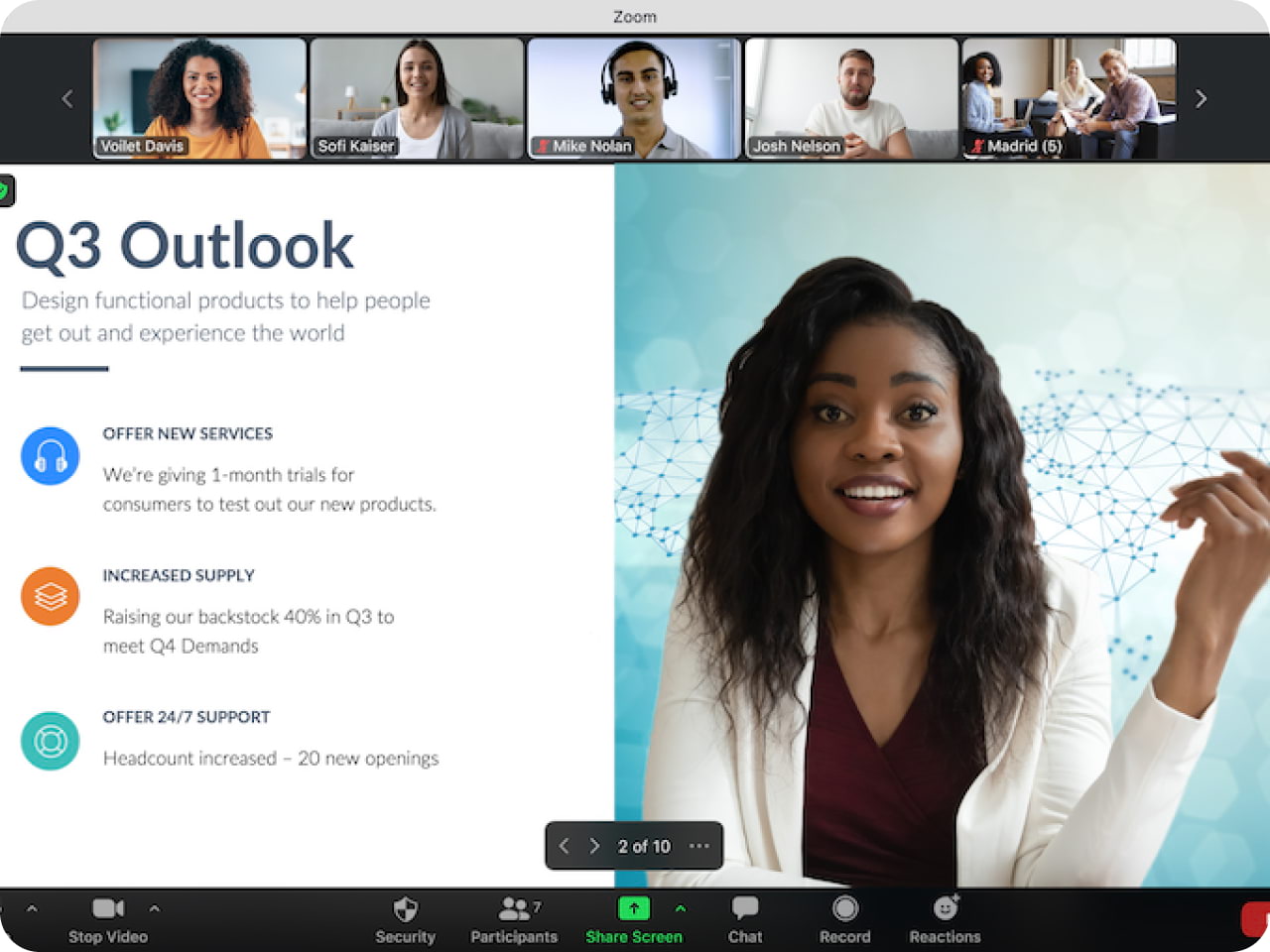
Source: Zoom
Zoom is one of the most recognizable video conferencing platforms out there today. In fact, it has a market share of over 50 percent in the US and UK. Although it comes with tons of bells and whistles on a paid plan, the free version keeps it simple with free 40-minute meetings and 100 participants a pop.
Free features:
- Meetings of up to 40 minutes and 100 participants
- Built-in online whiteboard
- In-meeting chat
- Automated captions
- Notes
- Call recording
- Screen sharing
- Breakout rooms
Best for:
Zoom can accommodate a large number of participants, which makes it ideal for large companies that need a reliable web conferencing tool. And its built-in whiteboard and messaging features help make meetings more collaborative.
But if you’re a small, highly collaborative team, Zoom meetings lack the functionality you’ll need for true side-by-side collaboration.
3. MS Teams

Source: Microsoft
Microsoft Teams is a video conferencing tool that lets you host webinars, video and audio calls, and collaborative teamwork sessions. The free version works well for straightforward virtual meetings and lets you host up to 100 participants.
Free features:
- Unlimited group meetings of up to an hour
- Unlimited 1:1 meetings lasting up to 30 hours
- Up to 100 participants per meeting
- Unlimited chat
- Wireless sharing
- Cloud storage
Best for:
Microsoft Teams works well for all types of businesses that need to host webinars and create collaborative meeting rooms. It’s particularly convenient if you already use Microsoft products, like Microsoft 365.
Spontaneous conversations
Sometimes, you need to hop into a quick, spontaneous chat with a team member when you know you're both available and online. Here are some platforms that allow you to do this.
4. Slack Huddles

Source: Slack
Slack Huddles lets you start a conversation with just one click from an existing conversation. This means you don't need to schedule a meeting or set up a separate video call. That makes it easy to hop into a call on the fly to hammer something out—rather than getting bogged down in endless threads.
Plus, any links, documents, or messages shared in the chat get automatically saved after your meeting ends. Slack Huddles also supports voice and video, enabling face-to-face interaction for more personal and engaging discussions.
Free features:
- Audio and video
- Emoji reactions
- Built into Slack
- Visual effects
- Screen sharing
- Access to shared files
Best for:
Slack Huddles is a good option for teams already using Slack that prioritize real time communication and collaboration without adding another tool to their tech stack.
Training and workshops
To get the most out of training and workshops, you need video conferencing tools that let teams interact and engage with each other and the content. Although engagement features are often limited on free plans, features like in-room chat and screen sharing help encourage participation. To create a rewarding learning experience, try these tools.
5. Skype

Source: Skype.
One of the original video conferencing platforms, many people will remember making their first video call using Skype’s popular audio and video conference software. Using the free plan, you can host up to 100 participants on a single video call and call phone numbers across the globe when you buy Skype Credit.
Free Features:
- Audio and HD video calling
- Smart messaging
- Screen sharing
- Call recording
- File sharing
- Live subtitles and real-time translation
Best for:
Skype is ideal for small and medium businesses with international teams. If you work with colleagues or clients in different languages, its real-time translation feature also lets you communicate naturally even when your teams speak multiple languages.
However, Skype doesn’t have the collaboration features you need to work on a document simultaneously or brainstorm with colleagues. That makes it better for discussions and one-way presentations rather than hands-on, side-by-side working.
6. Google Meet

Source: Google
Formerly known as Google Hangouts, Google Meet is a straightforward video meeting platform that lets teams using Google Workspace meet easily and efficiently.
Free features:
- Up to 100 participants for up to 60 minutes
- Live captions (in English)
- In-meeting whiteboard capabilities and Miro integration
- Screen sharing
- Event live-streaming
- Seamless integration with Google Chat
- Easy access with a Google account
Best for:
Google Meet is a convenient solution for companies that already use Google Workspace. However, it’s not the best option for highly collaborative teams since you can’t all work on the same documents and apps during video calls without switching tabs.
Client presentations and sales demos
Whether it's a one-on-one meeting or a demo to a large group, selecting a tool that aligns with your sales strategy can enhance the clarity of your message and the effectiveness of your pitch. For example:
7. Dialpad Meeting

Source: DialPad
DialPad Meeting makes it easy to run high-quality meetings with clients and prospects by clicking a link in the invite or dialing a phone number. It’s essentially one platform that connects SMS texting and instant messaging with client-facing communication—so you can take conference calls from your cell phone.
Free features:
- Host up to 10 participants
- Meet for up to 45 minutes
- Instant join on desktop or mobile browser with no mobile app downloads
- Unlimited audio recordings
- Virtual backgrounds
- In-room chat
Best for:
Small sales teams looking to hold more productive and engaging video conferences.
Now you know what to look for in each situation, let’s take a look at how these tools stack up against each other.
Switchboard vs. traditional video conferencing software
Here’s a visual breakdown of async collaboration tools vs traditional video conferencing platforms that are made for online meetings.

Free video conferencing tools: Think outside the meeting box
Signing up to the right free video conferencing platforms will let you communicate effectively in real time. The key is to think about what you need to use it for and then look for features that enable that. For example, Zoom and MS Teams are ideal for webinars and online events. For spontaneous conversations, it’s hard to beat Slack Huddles. For training and workshops, Skype and Google Meet are great options, while DialPad Meeting is perfect for client presentations and sales demos.
If, however, you want fewer meetings overall, Switchboard should be your go-to. The platform enables better communication, brainstorming, and project collaboration outside of meetings. Its dedicated rooms save your work, so you can keep everyone–and everything–organized in one place. Visually organizing your work in rooms saves meetings time, keeps everyone aligned, and provides space for focused work. This lets you cancel more meetings and make the ones you do have more productive.
Share ideas, give feedback, and make decisions in–and in between–meetings.
Switchboard rooms help you do work side by side in meetings or on your own schedule.
Sign up free.
Frequently asked questions about free video conferencing platforms
What are the best free video conferencing apps?
The best free video conferencing apps are:
- Switchboard for real time and async meetings, brainstorming, project collaboration
- Zoom and MS Teams for webinars and online events
- Slack Huddles for spontaneous conversations
- Skype and Google Meet for training and workshops
- DialPad Meeting for client presentations and sales demos
Are video conferencing tools only for remote teams?
Video conferencing tools aren't only for remote work. Due to their ease of use, they're perfect for 1:1s or group meetings for in-person, remote, or hybrid companies, both small teams and enterprises. With the ability to video chat using free video conferencing software, even in-person teams can stay connected without having to all cram into the conference room.



