
5 Virtual meeting tools to connect your remote teams
Creating a collaborative culture can be hard for remote teams. Discover how virtual meeting tools help boost productivity and keep everyone connected.
Table of Contents
Motivational posters and hashtags will tell you that #teamworkmakesthedreamwork. But how do you make that happen when your remote team is spread across a dozen time zones?
For remote teams to be more productive and cohesive, companies need to use the right virtual meeting tools. These connect colleagues, encourage a multiplayer experience, and promote a positive culture of trust and respect.
That’s why we’ve put together an overview of the five best virtual meeting tools out there. We’ve also included a list of things to consider before investing in one of them, so you can make the right choice for your team.
Want to run more engaging virtual meetings?
Switchboard gives distributed teams the tools you need to effectively connect and communicate.
Sign up
What to look for when choosing a virtual meeting tool
Virtual meetings are a key part of keeping distributed teams on the same page and working well together. But time zone differences, lack of face-to-face interaction, and technical challenges can make it difficult to run effective ones.
With the right virtual meeting tools, however, you can create a work culture where people feel connected and aligned on the work they need to do because they get to experience the feeling of working side-by-side as if they were in an office.
But some tools are better designed to answer remote team challenges than others, so you need to find one that fits your teams’ needs and working style. To choose the best option for your company, look for these features:
- Meeting recordings so you don’t lose valuable knowledge and action items
- Virtual whiteboards, comments, sticky notes, and in-room chat to make real-time communication during brainstorming sessions easier
- File-sharing so everyone can easily access key documents
- Screen sharing and presenting capabilities to keep everyone on the same page
- Rooms that save your work so you can pick up where you left off
- A virtual office for teams to easily find each other
- Works with web-based apps to ensure your solution connects to your existing tech stack
- Available across a range of devices so your teams can work from anywhere
- Data security and encrypted infrastructure to keep company and client information safe
- In-app support to resolve issues fast
5 virtual meeting tools to unite your team
Here are five virtual meeting tools to streamline your communication, improve collaboration, and help team members feel more connected. We’ve done the homework and analyzed each platform’s top features, pricing, and who it’s best for to help you pick the best option.
1. Switchboard
Switchboard is a browser-based virtual workspace that encourages a multiplayer experience by allowing you and your team to meet and collaborate on documents and apps inside a virtual room without having to share screens. It’s designed to foster team connection, collaboration, and productivity through free video conferencing and intuitive meeting rooms that double as a virtual canvas.
Switchboard is an interactive meeting tool that lets you communicate in real time with a secure video conferencing platform, audio, and chat. You can also work side-by-side allowing everyone to scroll, type, and browse the same document or website at the same time.
You can create cloud-based virtual rooms for virtual brainstorming, host spontaneous meetings with your team, and connect with clients in an interactive space.
Throughout the meeting, you can explore any file in the room, moving around and viewing whatever you want without getting in the way of others. Best of all, Switchboard saves everything so you don’t need to continuously repopulate the room.
Key features:
- Shared online workspace and rooms for recurring meetings
- Web-based canvas to add multiple apps, websites, PDFs, and images side by side
- Persistent rooms that save your work
- In-meeting video, audio, and chat
- Secure, fast cloud browsers for instant collaboration
- Screen sharing for native apps
- Presentation mode
- In-app support
- Google Calendar integration
- Unlimited rooms for 1:1s, meetings, and projects
- Meeting recording
- No integration required for web-based apps—they all work
- Room permissions for members and guests
- Sections to organize documents and apps
- Host not required for members to enter a room
Pricing:
- Switchboard is currently free with all features included. It plans to introduce pricing tiers mid-2023 and there will always be a free plan.
Best for:
- Highly collaborative small remote or hybrid companies looking for a comprehensive and team-oriented solution to traditional virtual meeting tools.

Source: Switchboard
2. Tandem
Tandem is a virtual office software that brings remote and hybrid employees together through private and public rooms. It makes holding interactive team meetings easier because it lets you create rooms based on topic, add meeting widgets like timers and polls, and share your screen instantly.
Let’s say you’re working on a presentation. When you work in the same office, you can just roll your chair over to your coworker’s desk and ask them to take a look at your slides. But with the team working all over the world, it’s not as easy to know who’s available to help.
Tandem solves this by letting you know which coworker is available to talk, so you can just click on their name and start a conversation. No need to send them a meeting link or invite and wait for them to join the call.
And if you’re on a hybrid team, Tandem’s Hybrid Spaces feature lets you distribute multiple live kiosks across your office. This allows remote teammates to connect to the monitors’ audio and video conferencing system and see what’s happening in the space.
Key features:
- Video calls and audio conferencing
- Instant screen-sharing
- Remote screen control
- Shared cursors
- Meeting reminders
- Auto-join
- Private and public rooms
Pricing:
- Free version for up to four users with limited functionality
- Small Teams: $49/month for up to ten users
- Business: $99/month for up to 50 users
- Business Plus: $399/month for unlimited users
Best for:
- Remote and hybrid teams of all sizes looking to improve remote communication.

Source: Tandem
3. Teamflow
Teamflow is a virtual sales floor made to help remote sales teams with cold call “power hours,” live coaching, and training. It’s designed to simplify collaboration, let you run more spontaneous meetings, and learn from each other.
For example, your more experienced reps can listen in to a more junior employee’s calls (and vice versa) and either coach them during the call or give them feedback right afterward. Your team members can also join each other for power hours in “pods” or virtual rooms. Or, if a junior rep needs some help with LinkedIn prospecting, they can just ping a coworker and have them join their pod to help.
Key features:
- Video and audio conferencing
- Topic-centered pods
- Live one-on-one coaching
Pricing:
- Seed: $15/month per user with limited functionality
- Business: $25/month per user
- Sales Floor: $50/month per user
Best for:
- Distributed sales teams looking for a more collaborative way to learn, improve, and hit their targets.

Source: Teamflow
4. Spot
Spot is a browser-based virtual workspace tool that helps teams create a “digital office” where they can have more productive meetings. It lets people see where their colleagues are and what they’re doing. For example, having a virtual coffee, taking a call, coworking, or jumping into a meeting in the conference room. This way, team members can speak to each other more spontaneously through live chat and instant meetings.
It also offers spatial audio. This 360-degree sound experience lets users pick who they want to speak to in a virtual room, just like they would in an office. Teams can also decorate and personalize their office space and even include team-specific or branded objects. All of this makes Spot a good tool for distributed teams who want to promote a positive work culture by making it easier for colleagues to connect.
Key Features:
- Video and audio conferencing
- Guest links and external conferencing
- Live chat
- In-app instant messaging
- File and image-sharing
- Screen-sharing
- Virtual backgrounds
- Topic-centered channels, spaces, and rooms
- Virtual events like webinars, networking events, and holiday parties
- Customized virtual office
Pricing
- Free Plan: up to six users, limited functionality
- Business: $17/month per user
- Enterprise: custom priced
Best for:
- Small to medium-sized remote teams looking to hold productive meetings and comprehensive virtual-office-based events.

Source: Spot Virtual
5. Remotion
Remotion is a virtual meeting tool designed to help engineers solve technical problems together more easily. Instead of meeting face-to-face to review code and deal with bugs, developers can just share their screen and other people can draw, copy, scroll, and open content like it’s on their own screens.
The tool’s live code editor function helps make meetings more engaging and productive by allowing team members to copy code from screenshare and edit it together in real time. From daily standups and planning sessions to 1:1s, Remotion connects colleagues and encourages a multiplayer meeting experience.
Key features:
- Video conferencing
- Interactive, side-by-side screen-sharing
- Live code editor
- Meeting room for up to 40 participants
- Currently only available for MacOS
Pricing:
- Free while in beta
Best for:
- Small, remote teams of up to 40 people who are looking for an engaging video meeting tool built specifically for software engineers and developers.

Source: No Hq
How Switchboard lets your remote team work side by side
Working outside of a traditional office gives you flexibility and autonomy over your work. And with the right tools, your employees can feel as connected as any in-person team.
Online workspaces like Switchboard bridge the gap between in-person collaboration and online flexibility. It provides a dynamic space to have more engaging meetings, see what everyone’s working on, and connect like you would in person. Plus, it saves all your documents and apps from your last meeting so everything’s right where you left it for next time.
Switchboard gives you the tools you need to:
- Build a positive work culture through spontaneous interactions and easier communication
- Bring people together and make your people feel more connected to each other
- Encourage a multiplayer experience
- Give teams the feeling of an in-person office with the benefits of remote work
- Boost remote or hybrid teamwork, employee morale, and participation
- Create an inclusive virtual space where everyone feels involved
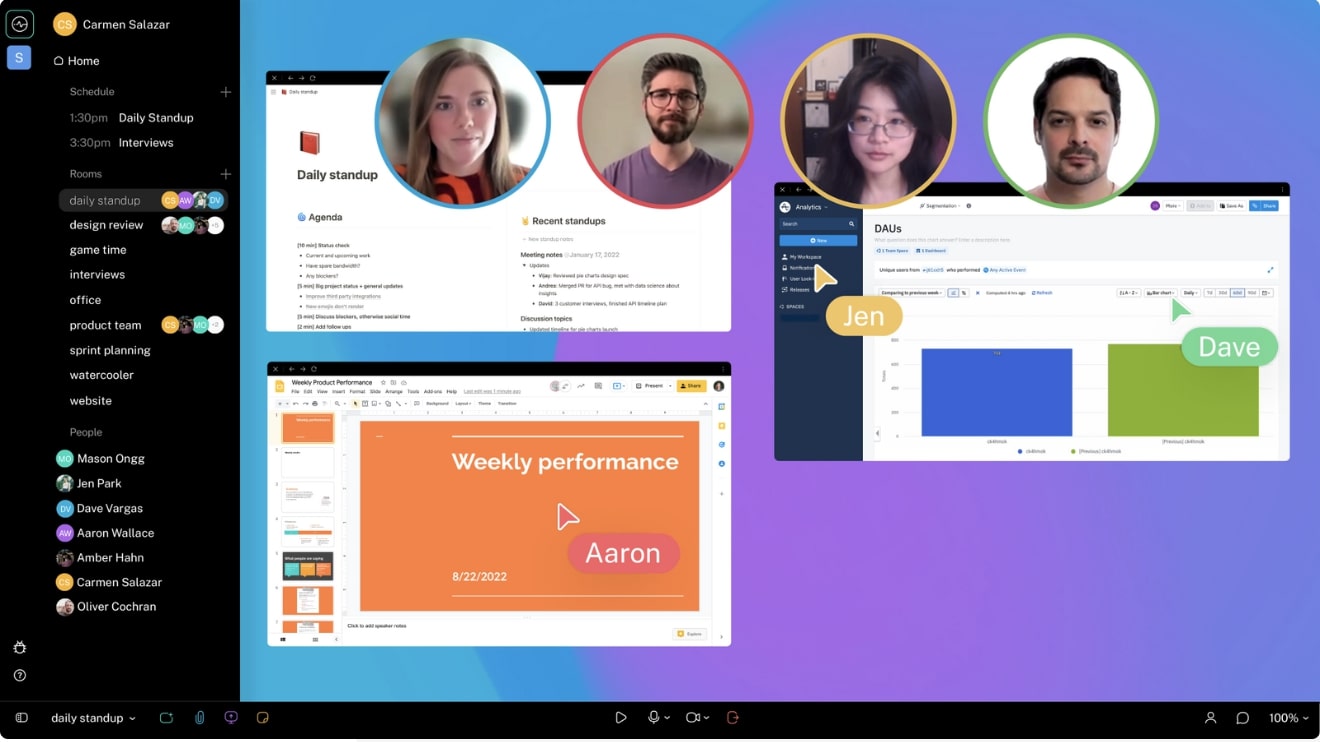
Source: Switchboard
Virtual meeting tools: the key to better teamwork
The right virtual meeting tool can help you achieve productive teamwork while giving your teams the freedom and flexibility of remote work. A tool like this should be designed specifically for remote teams to bring people together and encourage a multiplayer experience. This helps promote a positive work culture and goes a long way toward making the hashtag #teamworkmakesthedreamwork a reality.
Tools like Tandem, Spot, Remotion, and Teamflow all fit the bill with features designed to meet the unique challenges of remote working. Most importantly, they make people–not screens–the focus of any online meeting.
But the real key to creating a collaborative and connected work environment is an “always available” multiplayer virtual workspace like Switchboard. It brings all your favorite tools together in one easy-to-use space that people can jump into anytime, even without a host. This makes it easy to connect and engage people in meetings and gets them working together more productively and effectively on projects to make teamwork the best part of work.
Want to run more collaborative, engaging virtual meetings?
Switchboard gives distributed teams the tools they need to connect and communicate more productively.
Sign up
Frequently asked questions about virtual meeting tools
What are virtual meeting tools?
Virtual meeting tools, like Skype, Zoom, Google Meet, and Microsoft Teams, are apps that facilitate remote communication and productive collaboration. These tools usually include features like:
- Audio and video conferencing
- Screen-sharing
- Meeting recording
- In-app messaging
- Virtual backgrounds
- HD video conferencing
- Transcription
What can I use instead of Zoom?
Instead of Zoom, some video conferencing platforms include:
- Switchboard
- Tandem
- Spot
- Remotion
- Teamflow
- Vowel and Vowel alternatives
How do I make a virtual meeting interactive?
There are several ways to make virtual meetings and conference calls more interactive and engaging, including:
- Prepare a meeting agenda to help keep everyone on track.
- Assign roles and tasks so everyone understands why they’re there and how they can contribute.
- Encourage participation by asking open-ended questions and actively encouraging team members to share their thoughts and ideas.
- Use breakout rooms and divide attendees into smaller groups for more focused discussions.
- Use built-in widgets like polls and quizzes to gather feedback from attendees and make things more fun.
- Utilize collaborative tools like whiteboards to allow everyone to work together.
- Keep the meeting short and sweet to save time and keep everyone engaged.
- Follow up after the virtual meeting to make sure everything is clear and participants know about their next steps.
Looking for more tips on making meetings more dynamic? Check out our guide to the 10 best practices for virtual meetings.



