
5 best virtual meeting platforms for remote and hybrid team collaboration
Hosting productive virtual meetings can be tough without the right tools. Here are the top virtual meeting platforms for all-around better meetings.
Table of Contents
Hosting a virtual meeting is like driving a train: you need to set a schedule and stick to it—and make sure everyone’s on board and ready for the journey ahead.
But just because team members show up to your meeting, it doesn’t mean they’re actually on board in terms of engagement or participation. This might not be your fault, of course, if you’re still relying on traditional video conferencing platforms that only take remote collaboration as far as one-sided screen sharing.
Meetings are a necessary part of work–and people have a lot of them–so you need to make them engaging and productive. When employees engage in action planning and constructive problem-solving, it can have long-lasting positive effects on productivity and organizational success*. That means it’s crucial to help your team perform at their best, starting with giving them the right tools for the job.
After all, you wouldn’t try to take Thomas the Tank Engine on a long-distance trip, would you?
That’s why leaders of highly collaborative teams in small remote or hybrid companies need to think beyond traditional video conferencing platforms and invest in solutions with features that allow everyone to contribute and work together.
In this article, we’ll show you which features you need to look for in a virtual meeting platform, as well as five platforms that help remote and hybrid teams stay energized and collaborate side-by-side. This way, you can all go full steam ahead for more productive meetings
Want more productive virtual meetings?
Switchboard lets you share and save everything in your persistent meeting room—so it’s easy to hop on board and continue the journey.
Sign up for free.
Virtual meeting platforms: overview
Although a lot of people could probably reduce the number of meetings on their calendars, the reality is that you still need to have a few of them. That's why it is important to use best practices to make virtual meetings more productive and engaging. Also, look for a virtual meeting platform that lets you host more productive meetings through features like persistent rooms that let you share everything and see everyone in one place.
Here’s a quick visual overview of each tool:
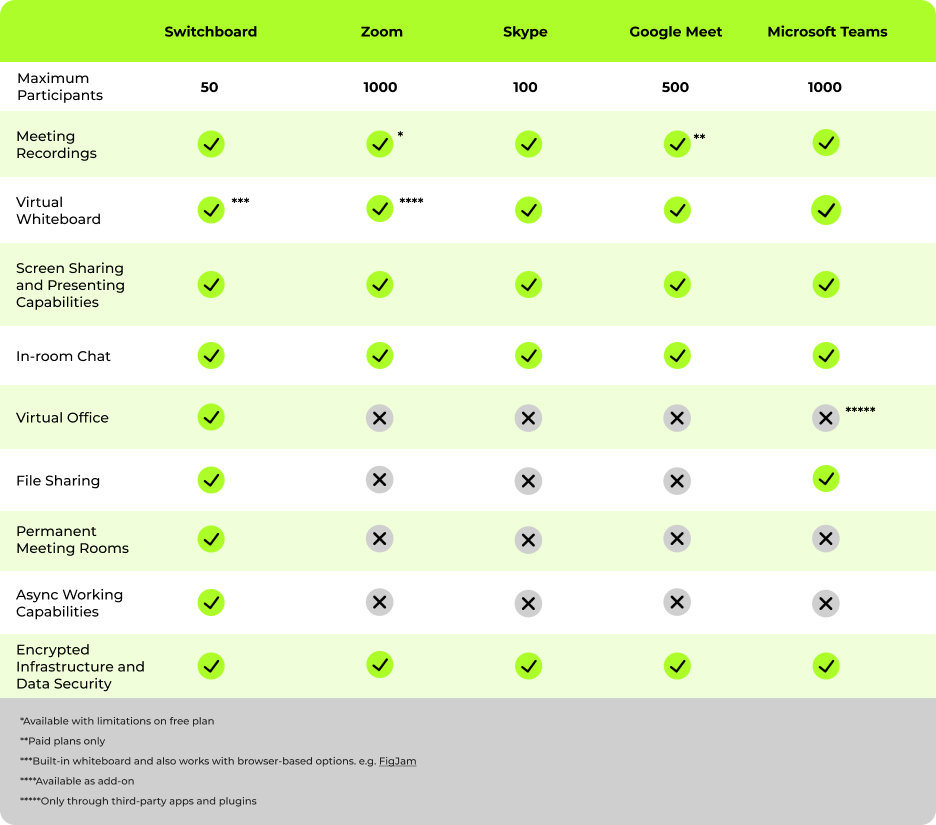
Next, let’s take a look at what to look for in a virtual meeting platform.
What to look for in a virtual meeting platform
When selecting your virtual meeting platform, identify your specific needs, including your remote or hybrid working setup, and individual team members’ working styles. For example, does your team prioritize async work, real-time collaboration, or a mix of both?
Another important factor is how your team communicates. Your platform should allow for both spontaneous and scheduled communication to make it easier to get work done and build relationships and company culture.
Here are the most important features of virtual meeting software, so you can get off to a flying start:
- Persistent meeting rooms. These are integral to a smooth-running virtual office as they let you hop on a call without having to set anything up beforehand and pick up where you left off next time. By saving your work, persistent meeting rooms save time, make it easy to collaborate async and in real time, and keep everyone engaged and onboard—unlike traditional video conferencing tools where you lose all progress at the end of the meeting.
- Multiplayer experience. This lets everyone access and work side by side on files, documents, etc. during meetings or co-working sessions. When everyone can view, share, and edit everything, it makes for more effective real-time and async teamwork—so you’re all in the driver’s seat instead of just a passenger.
- Multiple content types. Your meeting platform should allow you to share and work on multiple content types, like images, documents, websites, PDFs, and apps. This way, there’s no limits to collaboration and getting work done.
- Multiple screen shares in one room. Screen sharing and presenting are typically a given in most virtual meeting platforms, but you can usually only share one screen at a time. To avoid this limitation, look for a platform that lets you share multiple screens from multiple people in one room.
- In-room video and audio. Your online meeting space needs built-in video conferencing and audio capabilities so you don’t have to use more than one tool to communicate and get work done.
- In-room chat. This lets you hold ongoing conversations during and after meetings to inspire real-time collaboration.
- Compatibility with web-based apps. For streamlined working, your virtual meeting tool should work with your existing tech stack, like Slack, Google Docs, and Notion.
5 best virtual meeting platforms
Now you know what to look for in your virtual meeting platform, let’s dive into some of the best ones out there, so you can make virtual meetings more engaging—and make tracks towards your goals.
1. Switchboard
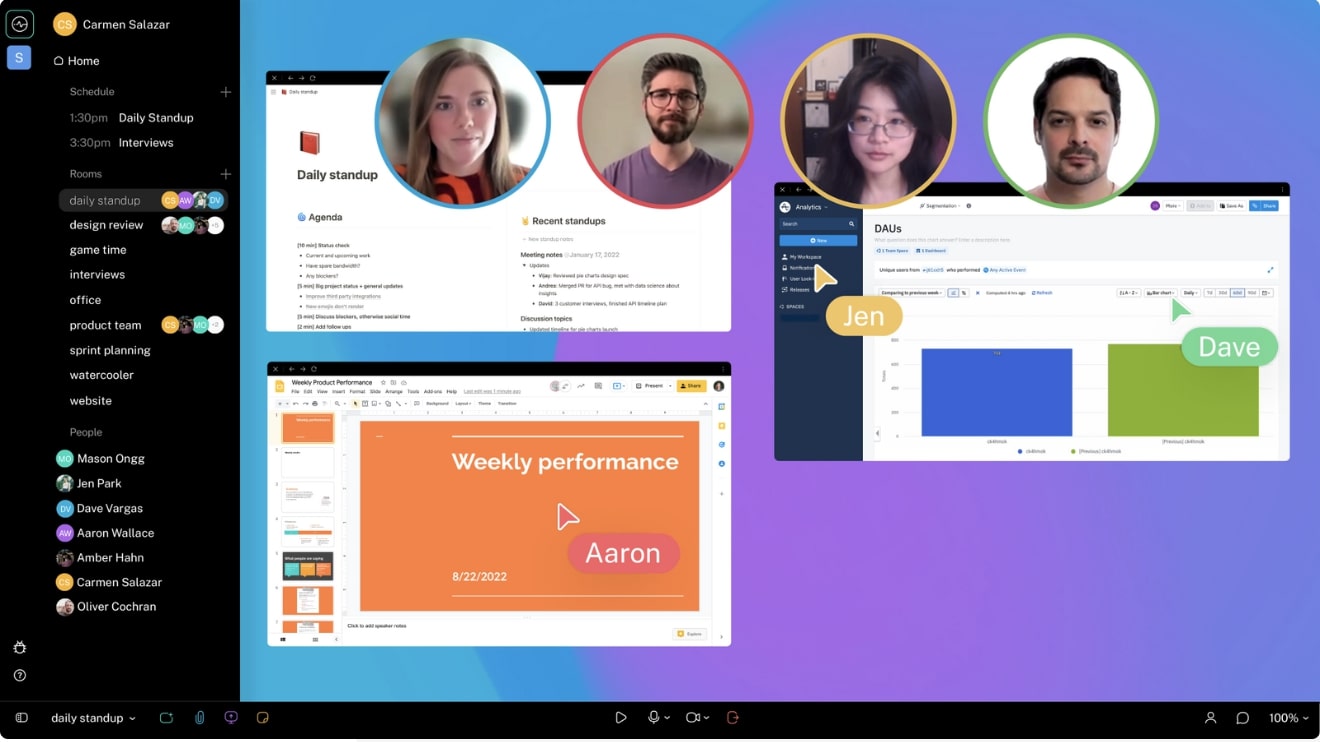
Switchboard is a digital collaboration platform that lets you and your team work together on documents and apps inside a virtual room—without having to share your screen. It’s built to foster team connection, collaboration, and productivity through intuitive meeting rooms.
Switchboard lets you host fun virtual meetings and communicate in real time with video, audio, and chat. But it’s much more than an interactive meeting tool: you can also work side-by-side and allow everyone to scroll, type, and browse the same document at the same time. It’s like a well-oiled machine where everything (and everyone) can come together perfectly to move things forward—in real time or async.
You can create cloud-based virtual rooms for brainstorming, hop into spontaneous meetings with your team, and connect with clients in an interactive space.
Throughout your meetings, you can explore any file in the room and move around and view whatever you want without getting in the way of others. Best of all, Switchboard’s persistent rooms save all your files after every meeting is finished, so you never need to download anything or repopulate the room again. All of this helps improve the quality of your real-time meetings and async collaboration.
Key features:
- Shared online workspace and rooms for recurring meetings
- Web-based canvas to add multiple apps, websites, PDFs, and images side by side
- Persistent rooms that save your work
- In-meeting video, audio, and chat
- Secure, fast multiplayer browsers for instant collaboration
- Screen sharing for native apps
- Built-in whiteboard
- Presentation mode
- In-app support
- Google Calendar integration
- Unlimited rooms for 1:1s, meetings, and projects
- Meeting recording
- No integration required for web-based apps—they all work
- Room permissions for members and guests
- Sections to organize documents and apps
- Host not required for members to enter a room
- Up to 50 participants
Pricing:
- Free: Includes limited features, rooms, and members for small teams or individuals.
- Pro: $15 member/month for up to 200 rooms and 500 members plus Switchboard AI and additional storage.
- Enterprise: Custom pricing.
Best for:
Switchboard is designed for remote and hybrid companies of up to 50 people that want to feel like they’re working together in the same room. It's a great option for highly collaborative teams that need a dedicated, interactive digital space to work together or alone before, during, and after meetings. This way, no one’s ideas get derailed, and everyone can jump on the same train of thought and see where it takes them.
2. Zoom
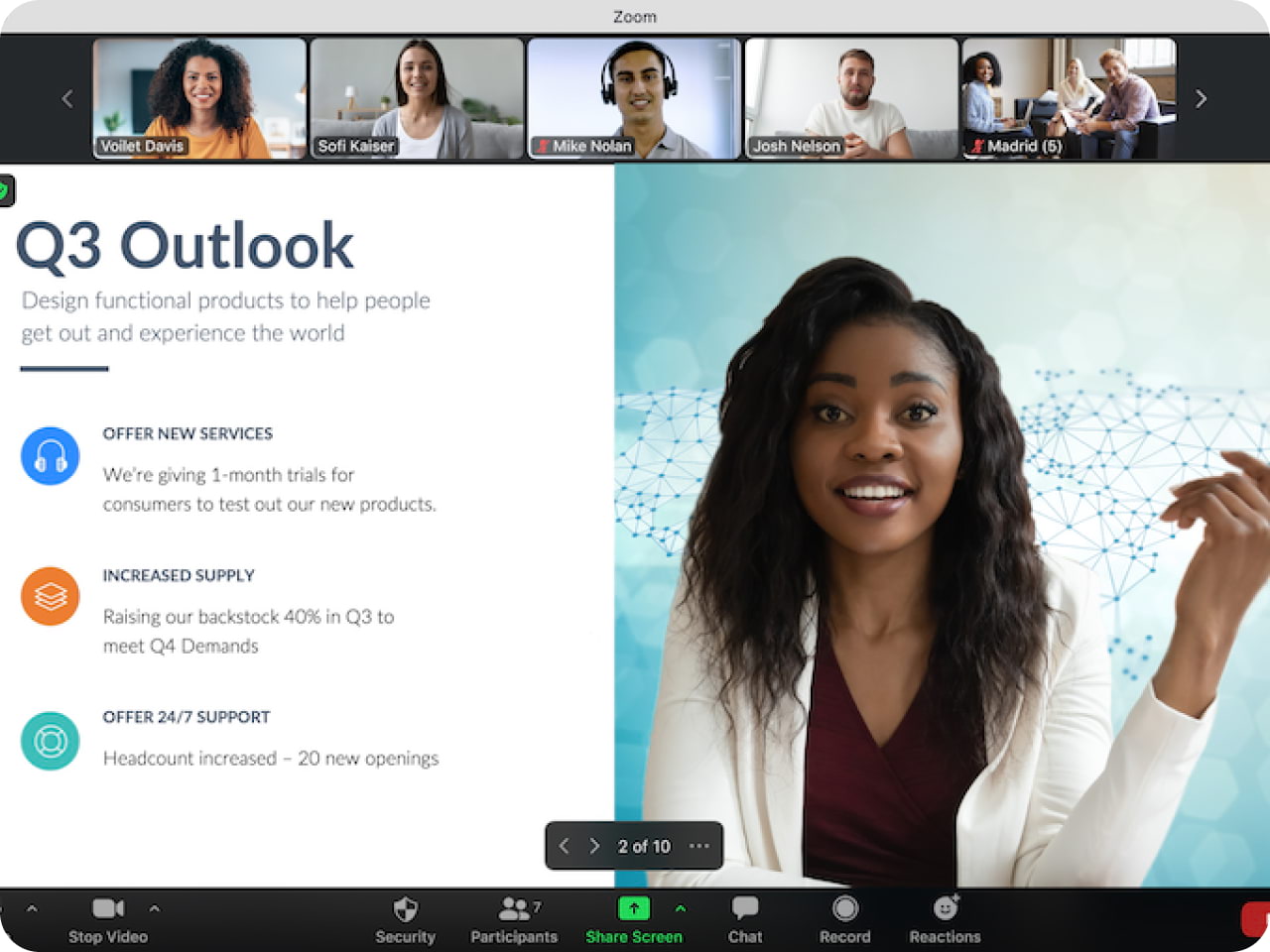
Zoom has gained immense popularity in recent years as a leading video conferencing platform. Its rise to fame is partly down to its dependability as a mainstay of online meetings for industries as diverse as education and healthcare.
The paid subscriptions come with advanced functionalities like live streaming, webinars, and polls and the free version lets you host quick, 40-minute video meetings with up to 100 participants per call.
Zoom provides a user-friendly and uncomplicated option for hosting virtual events like webinars, client calls, online training sessions, and company-wide team meetings. Nonetheless, the platform doesn’t offer a wide range of interactive features, so meetings are less engaging and productive than they could be.
Key features:
- Audio and video conferencing
- Built-in online whiteboard
- In-meeting chat
- Automated captions
- Call recording
- Screen sharing
- Breakout rooms
- Polls
- Webinars
- Integrations with popular tools
Pricing:
- Free version with limited functionality and attendee numbers
- Pro: $139.90/year per user
- Business: $189.90/year per user
- Business Plus: custom priced
- Enterprise: custom priced
Best for:
Zoom’s large meeting capacity makes it ideal for large companies wanting a reliable web conferencing tool for external and company-wide events. On the Basic and Pro plans, you can invite up to 100 attendees, while Business and Enterprise let you host 300 and 1,000 people, respectively.
3. Skype
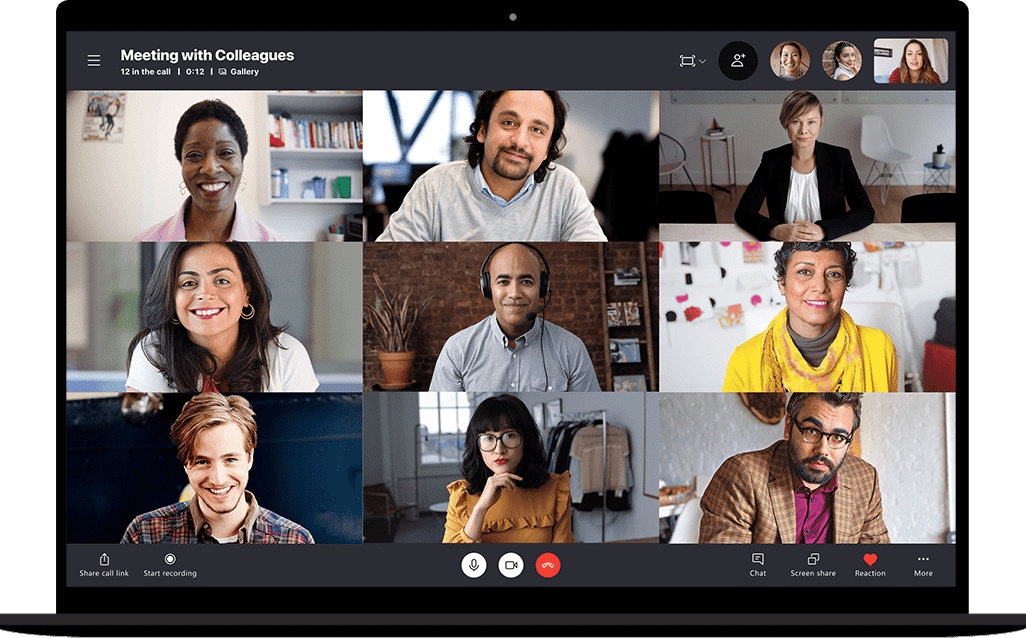
As one of the pioneering virtual meeting platforms in the market, Skype has likely been the first encounter with video calls for many individuals. Skype's audio and video conference software allows for up to 100 participants to join a video call, with the added benefit of communicating with individuals from across the globe by purchasing Skype Credit.
Key features:
- Audio and HD video calling
- Smart messaging
- Screen sharing
- Call recording
- File sharing
- Live subtitles and real-time translation
Pricing
- Skype video conferencing for non-business users: Free
- Skype for Business is included in Microsoft Teams
- Skype Credit offers a range of paid plans for calling phone numbers around the world
Best for:
With capacity for up to 100 participants, Skype is ideal for medium and large businesses that have remote international teams. The real-time translation feature is also handy if you work with international or multilingual teams and clients.
4. Google Meet
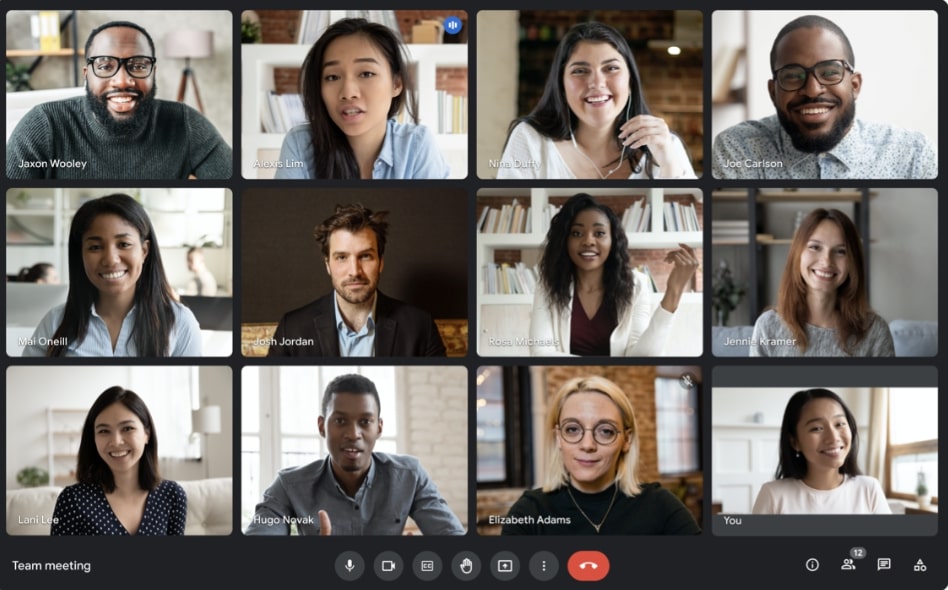
Google Meet (previously Google Hangouts) works well for companies that already use the Google Workspace suite of products. It’s widely accessible and adjusts to your network speed for consistent, high-quality video and audio conferencing.
Google Meet is a versatile platform that can be used for a range of meetings, including leadership 1:1s, team check-ins, and top-down meetings like company town halls or all-hands. It also offers multiple dial-in options, so you can call in from your mobile device too.
Also, when you schedule a meeting via Google Calendar, a meeting link is automatically generated, eliminating the need to manually share it with attendees. The Google Meet app also lets team members join in on the go—so it’s easy to keep real-time communications right on schedule.
Key features:
- Up to 500 participants
- Live captions (in English)
- In-meeting whiteboard capabilities and Miro integration
- Screen sharing
- Event live-streaming
- Seamless integration with Google Chat
Pricing:
- Google Meet is free to use with access to premium features when you sign up for Google Workspace.
- Business Starter: $6/month per user
- Business Standard: $12/month per user
- Business Plus: $18/month per user
- Enterprise: custom priced
Best for:
Google Meet is a convenient solution for companies that already use Google Workspace products.
5. Microsoft Teams
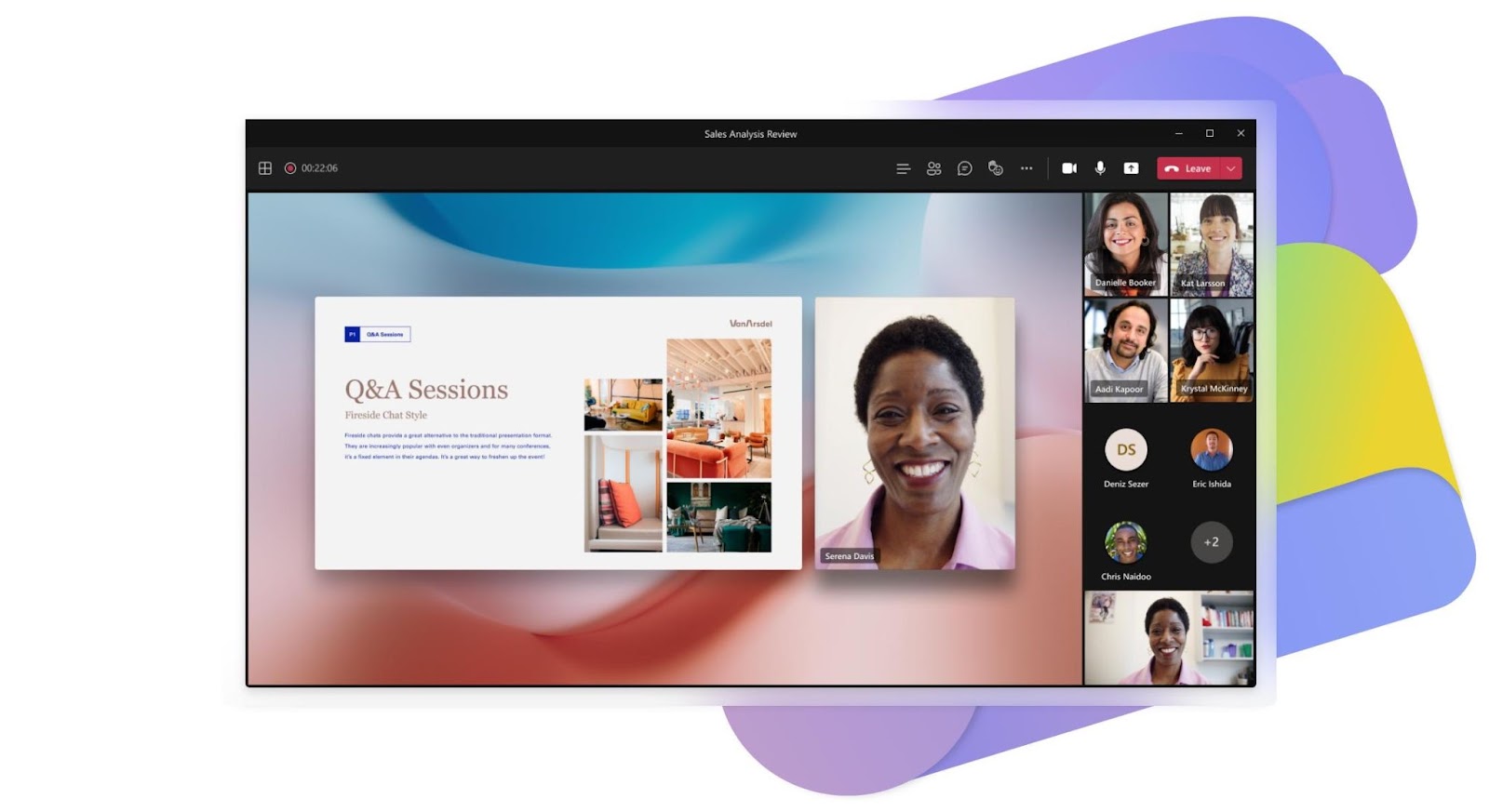
Microsoft Teams is one of the biggest names in video conferencing after Zoom, lending itself to a range of meetings, including Q&A sessions, webinars, group meetings, and 1:1s. The paid plans let you run large-scale presentations and break-out sessions, while the free version is suitable for basic virtual meetings and instant messaging.
Teams seamlessly integrates with Microsoft 365 tools, so it's easy to access and work on documents, spreadsheets, and presentations together with your team. This helps make sure everyone’s working on the most recent version of a task or project.
You can also personalize the platform to cater to your unique needs, such as configuring customized channels and workspaces for your team. This feature lets you get better organized on projects and prevents crucial information from getting overlooked.
Key features:
- Unlimited group meetings for up to 30 hours
- Up to 1000 participants per meeting
- Unlimited chat
- Cast content from mobile devices to your Teams room
- Real-time collaboration
- File sharing
- Customizable workspaces and team channels
Pricing:
- Microsoft Teams and Microsoft Teams Rooms with limited functionality: Free
- Microsoft Teams Essentials: $4/month per user
- Microsoft 365 Business Basic: $6/month per user
- Microsoft 365 Business Standard: $12.50/month per user
- Microsoft Teams Rooms Pro (without Audio Conferencing): $40/month per room
Best for:
Microsoft Teams is a versatile platform for companies looking to host webinars and create collaborative meeting rooms. It’s especially suited to companies that already use Microsoft products, such as Microsoft 365.
How to find the right virtual meeting platform for you
Organizing and running productive meetings can come with plenty of meeting challenges, but it’s a lot easier if you find the right meeting platform to keep your teams engaged and collaborating.
The first step in finding the right virtual meeting platform is to think beyond traditional video conferencing platforms that only let one person share their screen. Instead, you need to invest in solutions with features that let everyone contribute and work together.
Here are some considerations and tips to find the right software. Think about:
1. What the tool lets you do
It’s important to understand which features will truly help your team do their best work. For example, do you only need a single presenter or do you need to see and share multiple screens from multiple people? How about all working on the same document and brainstorming during team meetings?
Or maybe you need a place that facilitates spontaneous interactions and a permanent “game room” for team building. Or a persistent project room where you can collaborate async and in real time.
Whatever you need to do, you need a platform that lets you engage everyone with a multiplayer experience, so they don’t “switch off” during meetings. If people are limited to watching a single presenter and their screen during an hour-long meeting, they’re less likely to be inspired to contribute—or even turn their camera on.
Pro tip: Switchboard enables side-by-side working in persistent meeting rooms that give everyone a chance to share their screen, upload content, and take control of the meeting. Use it to work with any web-based app, file, document, and media together with your team—and share more than just your screens.

2. Meeting types
Consider the types of meetings you want to hold and which platform features you need to make them engaging and productive. For example, if you’re hosting a daily standup meeting, you need features that give everyone an opportunity to talk and voice their opinions—and visually show what they’re feeling.
If you’re running sprint planning with developers, you’ll want to be able to open multiple browsers in your meeting room, view and edit your roadmap, access bug-tracking tools, and refer to your agenda to kick your sprints off in the right direction.
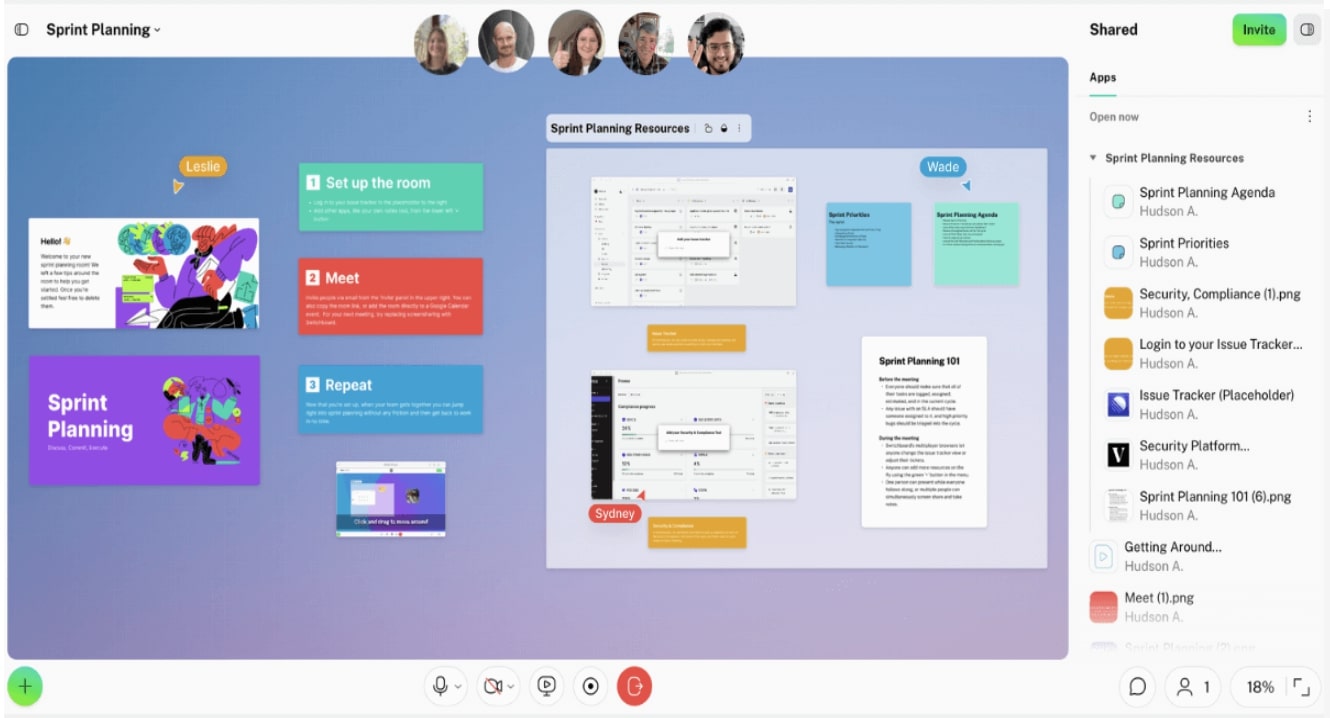
And, if you’re dealing with a time-sensitive incident, you’ll need an always-on incident response room so you can gather quickly and come up with the best solution.
With Switchboard, you can create any type of meeting room and you never have to re-share links or documents, so everyone on your team can act fast and stay engaged.
3. Your industry and business type
Depending on your type of business, you’ll need features that complement what you do on a daily basis—and let you do it faster, better, and more efficiently.
For example, if you’re part of a design team, you need a virtual meeting platform that lets you open multiple interactive windows at once and keep them there after each design review.
By contrast, if you’re mostly handling client and external communications, you’ll need a platform that makes it easy for you to share project information with clients—without having to grant access or send a meeting link. With Switchboard, you can give clients shared control of your meeting room and what’s inside it, so clients are always up to speed on important updates.
Pro tip: Switchboard lets you spend more time designing and less time struggling to find the right assets. Simply add design tools like Figma to your meeting, upload different mockups, and encourage seamless real-time and async collaboration.
4. Budget
By choosing a platform that aligns with your budget, you can make sure you’re getting the most out of your investment. Typically, you’ll find virtual meeting tools with complex features cost more, but with Switchboard you get everything you need for remote team collaboration and hosting productive and engaging meetings. Plus, even when pricing is introduced, there will always be a free version.
5. Company and team size
Prioritizing meeting capacity makes sense for medium-to-large-sized companies and teams that prioritize talking in real time more than doing. But if you’re on a small, collaborative remote team, it’s more about what the tool lets you do together in async and real time than how many people you can invite.
6. Setup, user skill levels and experience, and integrations
You need a platform that lets you use all the tools in your existing tech stack, so there’s no learning curve or barriers to use for your team. It also needs to be easy and intuitive to use and make sense to everyone—from how to get started to where to find important information, files, and even each other.
Pro tip: Switchboard is super intuitive to get set up and running, and doesn’t require integrations to use any of your favorite tools. This means there’s no long, complex setup—all you need to do is show up and get moving.
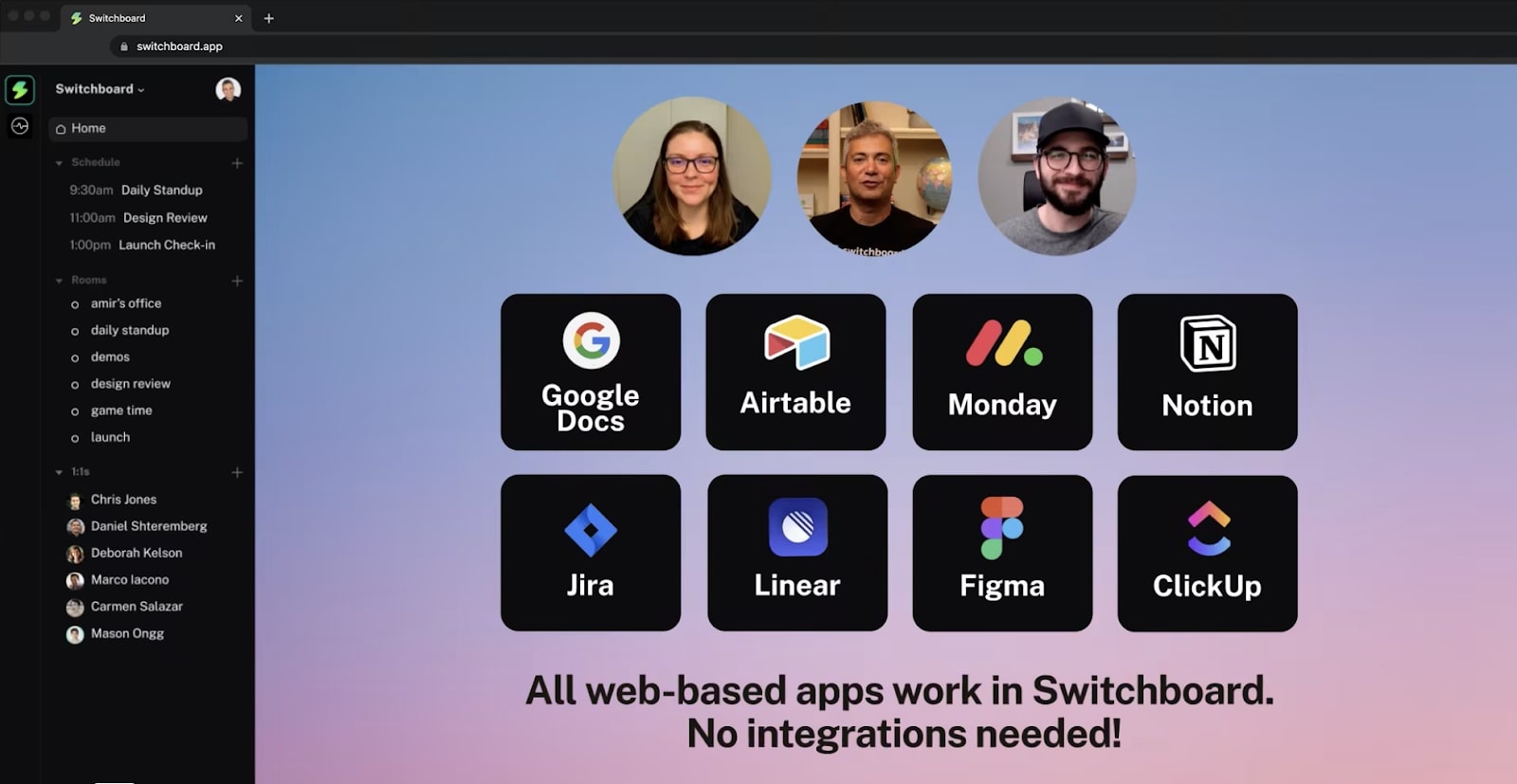
Keep virtual meetings on track with Switchboard
If your remote and hybrid team doesn’t seem engaged and productive during meetings, you might be tempted to rethink your management style or how you run them. However, before you do that, take a look at the software you’re using to run them in case it’s holding you back from running more productive meetings.
Traditional video conferencing tools that only offer a one-way, single-player experience can make people feel as though they’ve missed the train altogether. Instead, look for tools that let everyone work side-by-side for a truly productive and engaging ride that everyone can enjoy together.
In this post, we reviewed virtual meeting platforms like Zoom, Skype, Google Meet, and Microsoft Teams as viable options for one-way communication. While these well-known video conferencing platforms are dependable options for connecting remote teams in real-time, they’re less suited to clearing the tracks for working together and on your own.
By contrast, Switchboard’s collaborative digital workspace makes meetings more productive with an engaging multiplayer experience, easy file sharing, and persistent rooms that save your work. By uniting everyone on the journey, it also helps build closer relationships, so everyone can stay on track and move together in the same direction.
Want more productive virtual meetings?
Switchboard lets you share and save everything in your meeting room—so it’s easy to hop on board and continue the journey.
Sign up for free.
Frequently asked questions about virtual meeting platforms
What are virtual meeting platforms?
Like video conferencing software, virtual meeting platforms are online collaboration tools that let you communicate with your team during face-to-face video meetings and get remote work done.
What is the best platform for virtual meetings?
While there are many platforms available for virtual meetings in the post-pandemic era, each online meeting software has its advantages and disadvantages. For example, Google Meet, Skype, MS Teams, and Zoom are all great for video and audio conferencing, but not so much for collaborating with your remote and hybrid teams.
Switchboard is the best platform for virtual meetings both for ease of use and to host engaging conference calls and share and save everything in your persistent meeting room. It’s an all-in-one solution for working together, without having to schedule meetings in advance or sign up for a premium plan.
What’s the difference between a temporary video call vs. a meeting room?
A temporary video call starts and stops when your meeting does, however, a permanent meeting room exists before and after. So, you can store all types of documents, files, and images inside your meeting room and always come back to it.
What are the different types of virtual meetings?
There are many types of virtual meetings. For example:
- Leadership 1:1s
- Team huddles
- All-hands meetings
- Standups
- Town hall meetings
- Webinars
- Breakout sessions
- Brainstorming meetings
- Incident response meetings
- Sprint planning
- Creative reviews



